What is Meta verification?
Meta Verification on WhatsApp ensures that a business account is officially recognized by Meta, giving it a “green tick” badge. This badge indicates that the account is authentic, building customer trust.
To achieve this verification and request an official business account, businesses need to comply with certain criteria set by Meta, including having a complete and accurate business profile and maintaining a good interaction history with users.
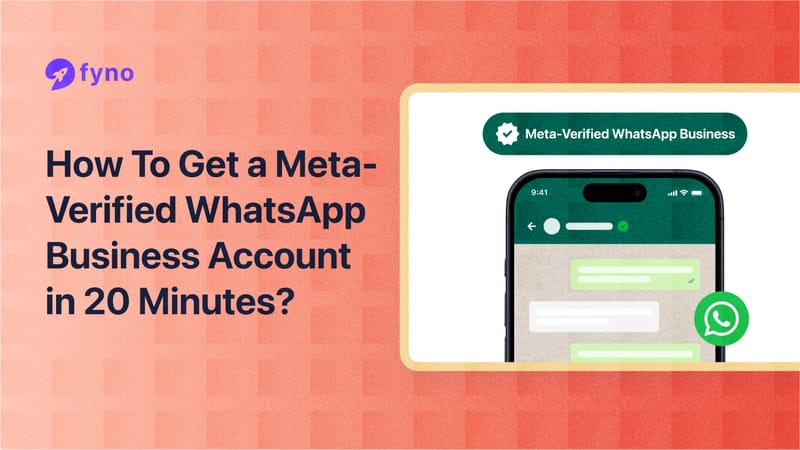
Advantages of Meta verification
Enhanced trust and credibility: The green tick badge signifies the verified business account, thereby increasing customer confidence. Verified accounts are perceived as more trustworthy, which can lead to higher engagement rates. Additionally, providing a valid business email address is crucial for customer trust and should be tested for deliverability.
Improved message deliverability: Verified accounts are less likely to have their messages marked as spam, ensuring that important communications reach customers effectively.
Access to advanced features: Businesses with verified accounts can access advanced features and analytics provided by Meta, enabling them to optimize their communication strategies and better serve their customers.
Boosted brand image: Having a verified WhatsApp business account enhances the brand’s image, making it more professional and reliable in the eyes of the consumers
Advantages of Meta verification
Creating a verified WhatsApp Business account through a BSP (Business Solution Partner) is a hassle. The onboarding process is painfully slow, and you’ll also face delays in accessing the latest WhatsApp features.
Solution partners play a role in the verification process, working with businesses under different models for the WhatsApp Business API.
As BSPs add additional layers of complexity, it also slows down message delivery times. These technical hurdles make it difficult to set up streamlined communication workflows, ultimately slowing down your team’s ability to interact with customers effectively.
Switching to a tech partner like Fyno can get you your meta-verified WhatsApp business account in as little as 20 minutes.
We have comprehensively covered how WhatsApp has changed its partner ecosystem and its impact in a separate blog here.
In this blog post, we’ll provide a straightforward, step-by-step guide for creating a meta-verified WhatsApp Business account. Let’s dive in!
Step-by-step guide To creating a WhatsApp Business account
The sign-up experience for creating a Meta-verified WhatsApp account might vary based on your situation. Setting up a WhatsApp Business account involves using the WhatsApp Business app and entering your business address to ensure brand genuineness.
Based on our experience, you’ll fall into one of these three categories:
You have an existing WhatsApp Business account with a BSP (and you’re migrating to Fyno)
You wish to add a WhatsApp account to an Existing Facebook Business Account
Starting from Scratch — Creating a Facebook Business account and a WhatsApp business account for your business. Fyno helps you establish both.
Scenario 1: You Have an existing WhatsApp Business account with a BSP
There are two scenarios here.
First, you would like to move your existing WhatsApp account from your existing BSP to Fyno.
Second, you might have an existing WhatsApp account connected with a BSP, but you would like to add a new WhatsApp number with Fyno (for different purposes, such as support, sales queries, etc). It is important to manage your chat history when migrating accounts to ensure no data is lost during the transition.
The assumption here is that you already have an existing verified Meta Business account.
Now, let’s get into the process.
Creating a new WhatsApp account and connecting it with Fyno
1. Log into your Fyno Account. If you're a new user, you can contact us to create a new Fyno account for you.
2. Click on the Integrations tab on the sidebar and select Fyno WhatsApp.
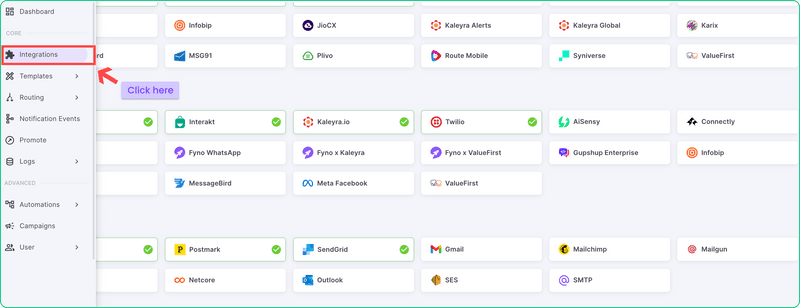
3. Provide a custom name for the WhatsApp account you're creating through Fyno. The custom name should be easy for you and your team to understand. For example, “Fyno_WhatsApp”, or “Fyno_WA” are some choices.
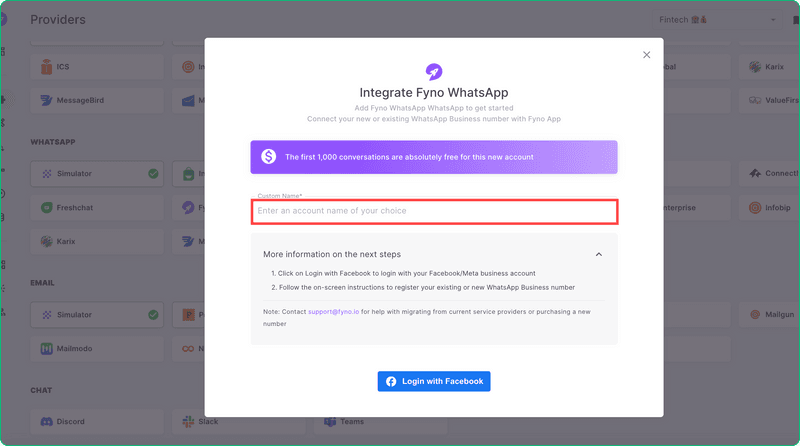
4. Now, click on the Login with Facebook option. Enter your Facebook Business Account's credentials and log into your Facebook Business Account.
5. A pop-up window will ask for authorization to connect your Facebook Business Account with Fyno. Click on Get Started.
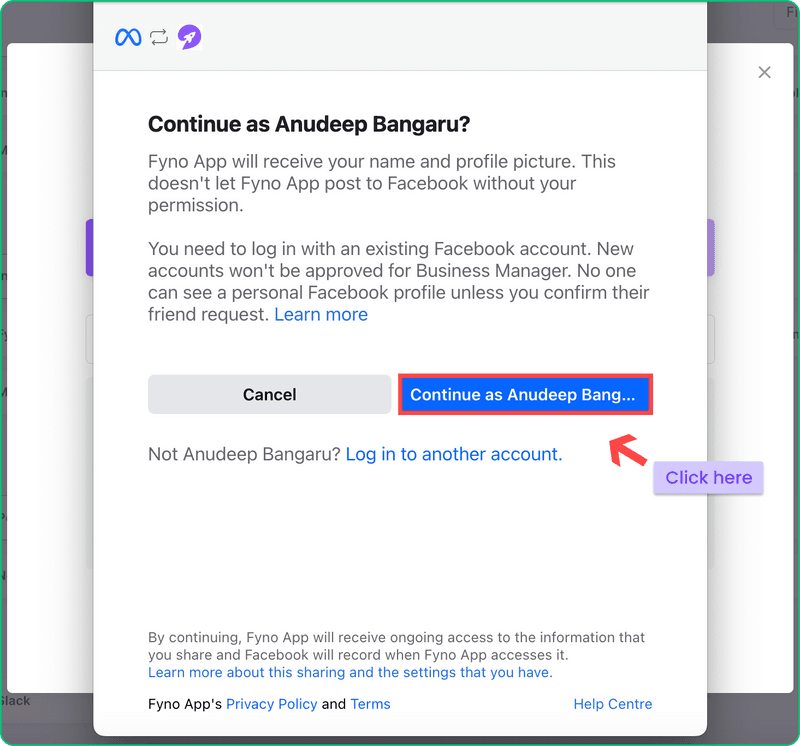
6. On the next screen, you'll see all your business information, including your Business name, website, country, etc. Click Next.
You'll see the Create or Select a WhatsApp Business Account screen. Keep the default option as it is, and click Next.
On the next screen, you'll be asked to create a WhatsApp business profile. Add your legal entity's name under WhatsApp Business Account Name.
Add a display name for your WhatsApp Business Profile. Also, choose the respective time zone, business category, description, etc. Once done, click Next.
Now, add the phone number you want to be associated with WhatsApp. You'll have to verify this new number by entering the OTP sent to this number. After verifying the phone number, click on Continue.
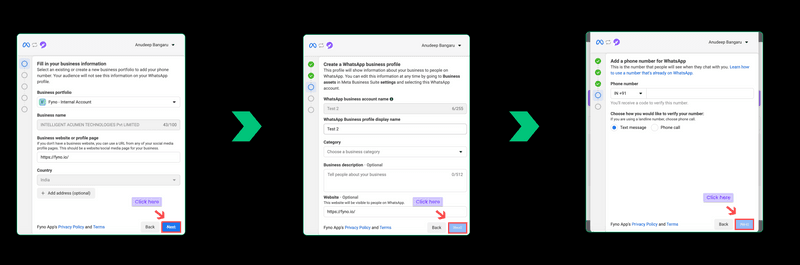
7. Now, Meta will verify all your submitted information. It might take up to 2 minutes. After successful verification, you'll see a confirmation screen on the pop-up window. Read through the instructions, and once you're done, click Finish.
Now, head back to Fyno, and you'll see a success message telling that your new WhatsApp account is now connected with Fyno. Click on Add Account.
Your new meta-verified WhatsApp account is now ready to use.
Note:
For things to work smoothly, you'll have to add a payment method to your Facebook Business account, as you'll be directly billed by Meta going forward.
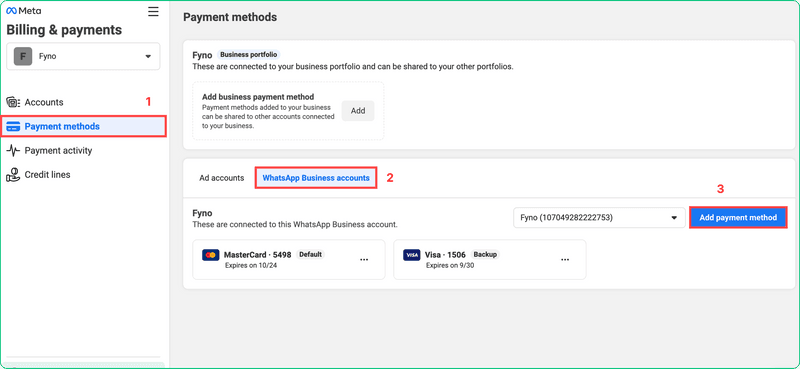
WhatsApp carefully monitors how recipients interact with messages from your Business account. Initially, you'll be limited to 1,000 messages per day. As you build positive interactions, your account can progress to the 10k and 100k daily message tiers. However, your quality rating drops if customers frequently mark your messages as spam or block your account. Low ratings will hinder your ability to move to the next tier and could even lead to template deactivation or, in severe cases, account deactivation by WhatsApp.
Creating and syncing WhatsApp templates
If you have existing WhatsApp templates, you can sync them to Fyno.
Go to Template > External from the left sidebar and click on the sync icon, which is present right before the + Create button.
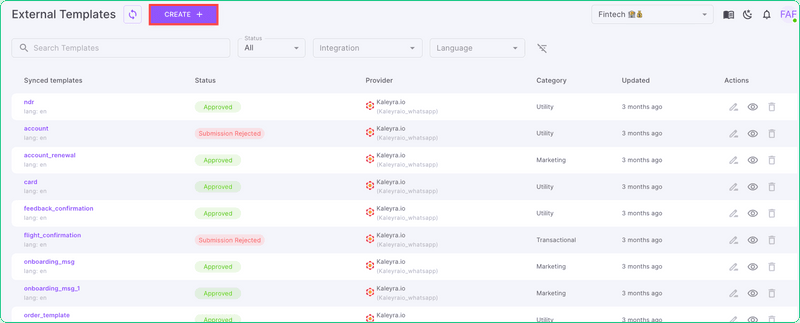
Now, all your existing WhatsApp templates will be synced to Fyno.
If you don't have existing templates, you can create new ones from Fyno by clicking on the + Create button. The newly created templates will be approved within a few minutes.
Please note that you should have added the payment method to your Facebook Business account in order to test these templates using the new WhatsApp number.
Adding a payment method
Log into your Facebook Business Account
Click on the Settings section on the left sidebar.
Select Billing and Payments. Once you're in, you'll see two tabs: Ad accounts and WhatsApp Business Accounts.
Click on the WhatsApp Business Accounts tab and click on the Add Payment Method button.
Add your credit card information and click Save.
After adding your credit card details, you can test WhatsApp notifications for the new WhatsApp number.
Note:
If you don't have a credit card with International transactions enabled, we advise you to talk to your bank or relationship manager to enable it. If you can't, we have a workaround.
In the absence of a card with international transactions enabled, your account will linked to our credit line partner, who will raise an invoice for your WhatsApp usage every month. Everything else will be taken care of by Fyno on the backend.
Scenario 2: Adding WhatsApp to an existing Facebook Business account
If you’re adding a new number to your existing Facebook business account, the process involved is very similar to the steps mentioned in Scenario 1.
Using WhatsApp Business tools, such as labels, product catalogs, short links, and automated messages, can significantly enhance customer interactions.
Log into your Fyno account, click on Integrations, choose Fyno WhatsApp and follow the instructions on the screen.
Scenario 3: Starting from scratch
If you neither have a Facebook Business account nor a WhatsApp business account, you’ll have to start by creating a Facebook Business account first and then set up your new account on the WhatsApp Business Platform.
Creating a Facebook Business account
You'll require the following documents to create a Meta-verified Facebook.
Postpaid Phone Number: A business phone number must be registered on a postpaid plan under your company's name.
GST Registration: The GST registration certificate, which serves as the official proof of your business.
Company Website: Please ensure that your company website clearly displays your legal company name somewhere on the website — it could be the footer, privacy policy, the About section, etc.
WhatsApp Number: Make sure you select the number you want to be associated with your official WhatsApp business account!
Credit Card with International Limits: Ensure your company credit card permits international transactions before starting the signup process.
Edge cases:
For Educational Institutions and sole proprietorship: If you're an educational institution or a sole proprietor, you are exempt from GST. In that case, you can use your institution's incorporation certificates to sign up.
If your new number already has a WhatsApp account, you'll have to install WhatsApp on your phone and deactivate the existing personal WhatsApp account.
If you're creating a new Facebook business account, it might take up to 48 hours for it to get approved.
Once your Facebook Business account is verified, you can create a WhatsApp account by following the steps mentioned in Scenario 1.
Requirements for Meta verification
You must prepare several essential documents to ensure your business gets Meta-verified on WhatsApp. These documents confirm your business's authenticity and legitimacy.
Postpaid phone number: Your business phone number must be registered under a postpaid plan. This ensures that Meta can effectively verify your business's operational status.
GST registration: Ensure your business is registered for GST. This is proof of your business’s legal status and is crucial for the verification process.
Company website: A professional and functional company website is necessary. Meta looks for an established online presence to verify legitimacy. Make sure your website is up-to-date and includes all relevant business information.
WhatsApp number: The phone number you plan to use for your WhatsApp Business account should be active and reachable. This number will be the primary contact for your customers, so it’s important that it is accurate.
Credit card with international limits: You need a credit card that supports international transactions. This is essential for setting up your WhatsApp Business account and handling any related expenses.
Getting green tick verified
A “Green Tick” next to your company name shows customers you’re a legitimate business– but getting approved by Meta requires some work. You’ll need the following information handy to verify your business green tick.
Logo: Make sure the image is in 500px by 500px resolution.
Short Business Profile: Update your business description, email address, and contact details. Crucially, your legal company name must match exactly across all Meta account fields where it appears.
Links for Social Proof: You need a minimum of 3 links to official websites/publications where your company name is listed (Crunchbase, Tofler, Company Directories, etc.).
Approval process
The approval process for the green tick verification involves several steps. Here's how you can navigate it efficiently:
Apply for WhatsApp API: First, you must apply for WhatsApp API access. Once your API access is approved, you can request the green tick verification. This step ensures that your business is effectively using WhatsApp's advanced features.
Enable two-factor authentication: Ensure that two-factor authentication is enabled on your Meta Business account. This adds an extra layer of security, which is mandatory for the verification process.
Verify Meta Business account: Your Meta Business account must also be verified. This involves providing your business details, such as legal name, address, and contact information, to Meta's satisfaction.
Submit verification request: Finally, submit your request for the green tick through your Meta Business account. Once submitted, WhatsApp will review your application. This process typically takes a few days, but it can extend to a week.
Submit for review with just a couple of clicks. Approvals generally take up to 48 hours, but if there is a mismatch, your application won't be approved. In that case, you'll have to wait for two weeks before you can apply again.
Why is Fyno the best platform for creating a Meta-Verified WhatsApp Business account?
Fyno isn't just about helping you set up your WhatsApp Business account – it's about maximizing its power. As a Meta-verified tech partner, we leverage direct Meta Cloud API integrations to enhance your experience:
Lightning-Fast, Reliable Communication: Traditional BSPs add complexities that hinder message speed and reliability. Fyno's direct connection eliminates those layers, ensuring instant communication and an enhanced customer experience.
Automatic Load Optimization: Managing rate limits for Meta's API can be a headache. Fyno automatically queues and optimizes bulk message delivery within Meta's guidelines, simplifying your operations.
Opti-channel Excellence: WhatsApp shouldn't operate in a bubble. Fyno allows you to craft centralized workflows that seamlessly blend WhatsApp with other communication channels like SMS, Email, push notifications, etc. and trigger them based on customer preferences.
Transparent and Predictable Pricing: BSP markups might lead to surprises due to their markup costs and hidden fees. With Fyno you're directly billed from Meta, which offers you complete transparency and control over your spending.WhatsApp Business
If you're suffering the effects of lengthy BSP processes, technical limitations, and hidden fees for WhatsApp Business, Fyno is your solution. Our status as Meta tech partners, coupled with a transparent, customer-centric approach, transforms your WhatsApp Business account into a powerful communication tool.
Experience the difference and see how Fyno unlocks the full potential of WhatsApp for your organization. Talk to us.
FAQs
1. What is Meta Verification on WhatsApp Business?
Meta Verification on WhatsApp Business ensures that a business account is officially recognized by Meta, providing it with a "green tick" badge that signifies authenticity and trustworthiness.
2. Why should I get my WhatsApp Business account Meta-verified?
Getting your WhatsApp Business account Meta-verified enhances customer trust, improves message deliverability, and grants access to advanced features and analytics, boosting your brand's professional image.
3. How long does it take to get a Meta-verified WhatsApp Business account with Fyno?
With Fyno, you can get your Meta-verified WhatsApp Business account set up in as little as 20 minutes, thanks to our streamlined process and direct Meta Cloud API integrations.
4. What documents are required for Meta verification on WhatsApp?
You'll need a postpaid business phone number, GST registration, a company website, an active WhatsApp number, and a credit card with international transaction capabilities.
5. Can I migrate my existing WhatsApp Business account from another BSP to Fyno?
Yes, you can migrate your existing WhatsApp Business account from another Business Solution Partner (BSP) to Fyno. The process involves logging into your Fyno account, connecting your Facebook Business Account, and following the on-screen instructions.
6. How do I add a payment method to my Facebook Business account for WhatsApp?
To add a payment method, log into your Facebook Business Account, navigate to Billing and Payments under Settings, and enter your credit card details under the WhatsApp Business Accounts tab.
7. What should I do if my credit card doesn't support international transactions for WhatsApp Business?
If your credit card doesn't support international transactions, you can link your account to our credit line partner, who will invoice you for WhatsApp usage monthly. Fyno will handle the backend processes for you.


