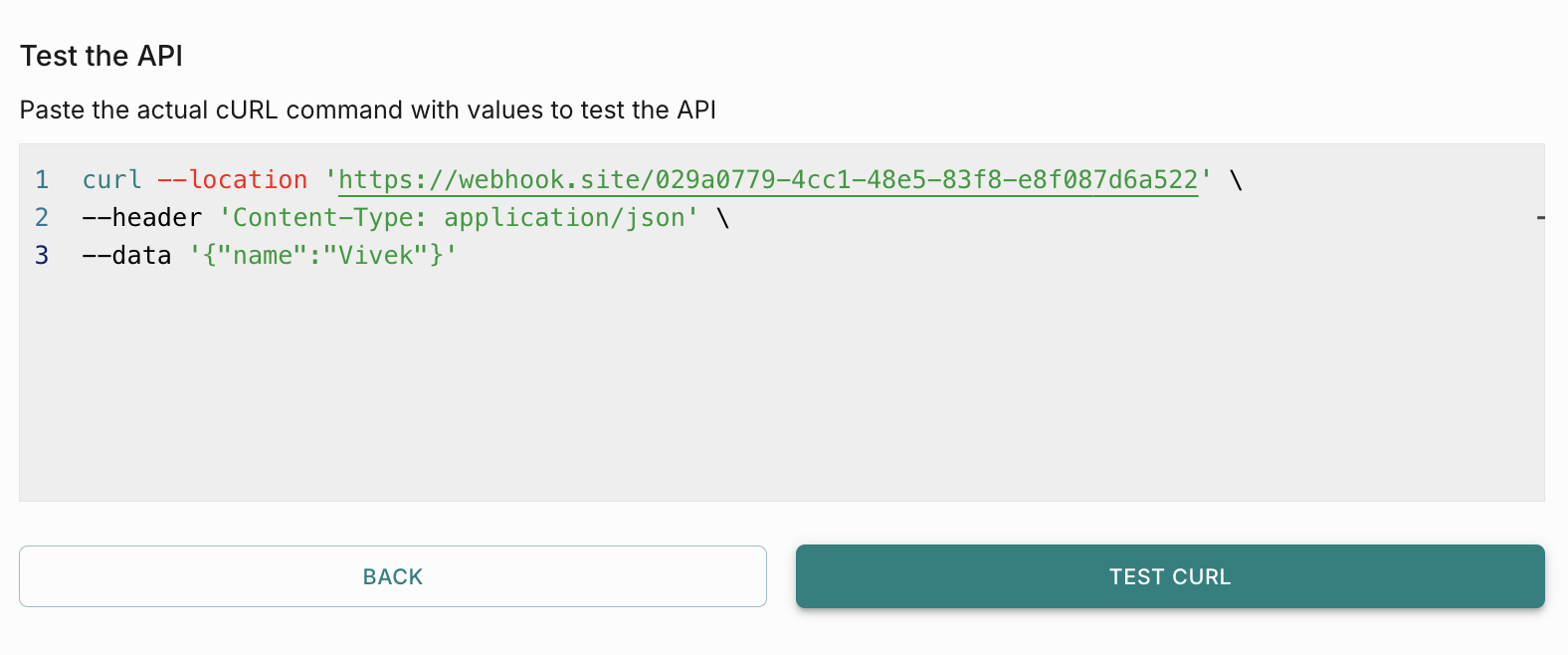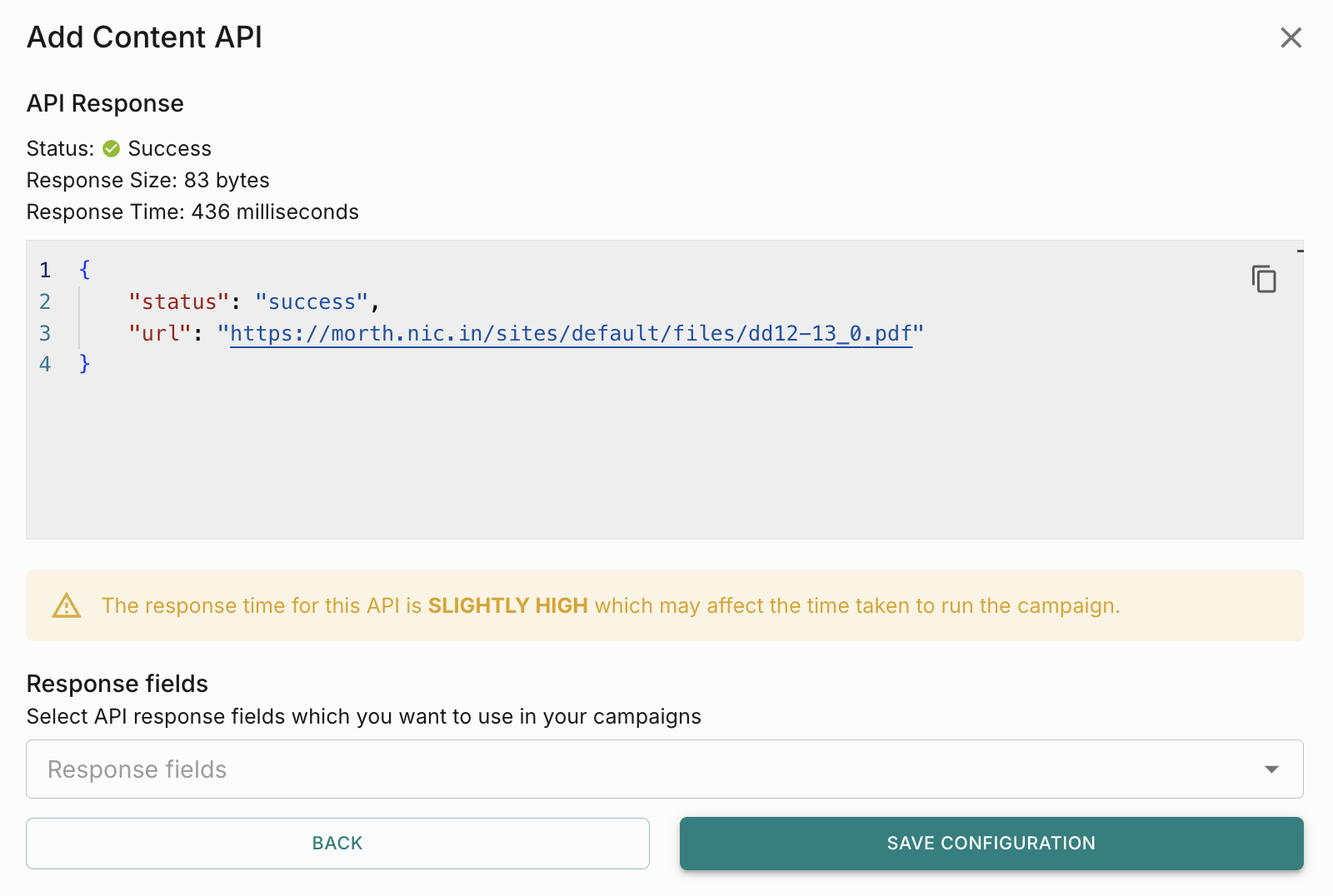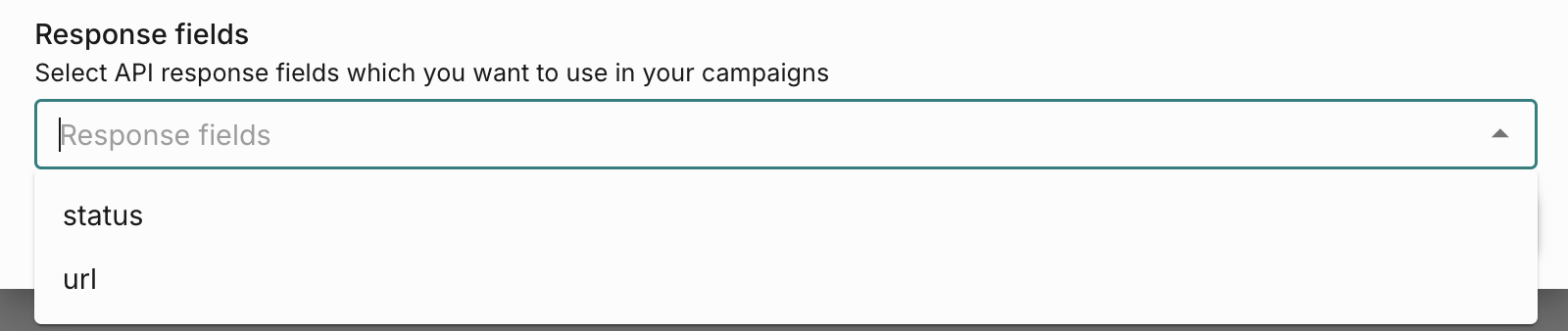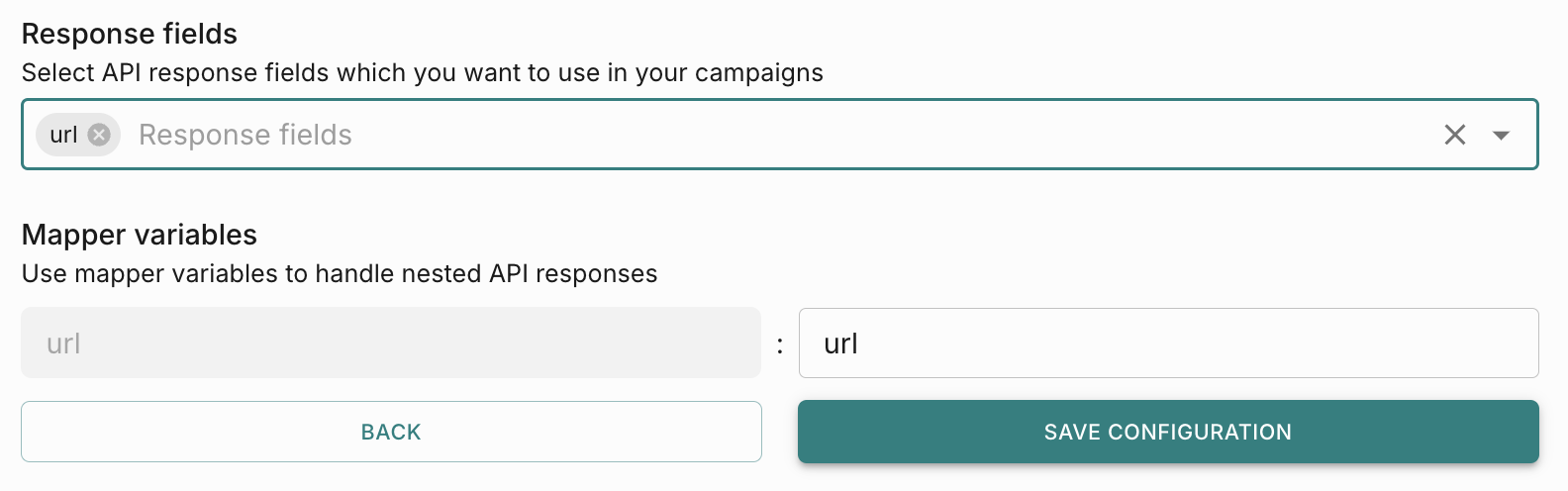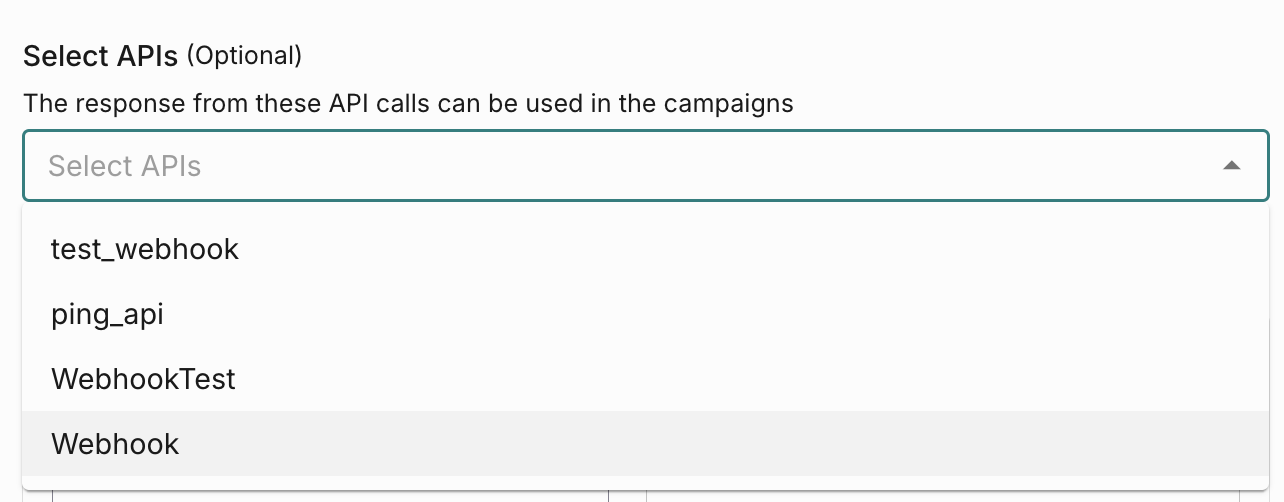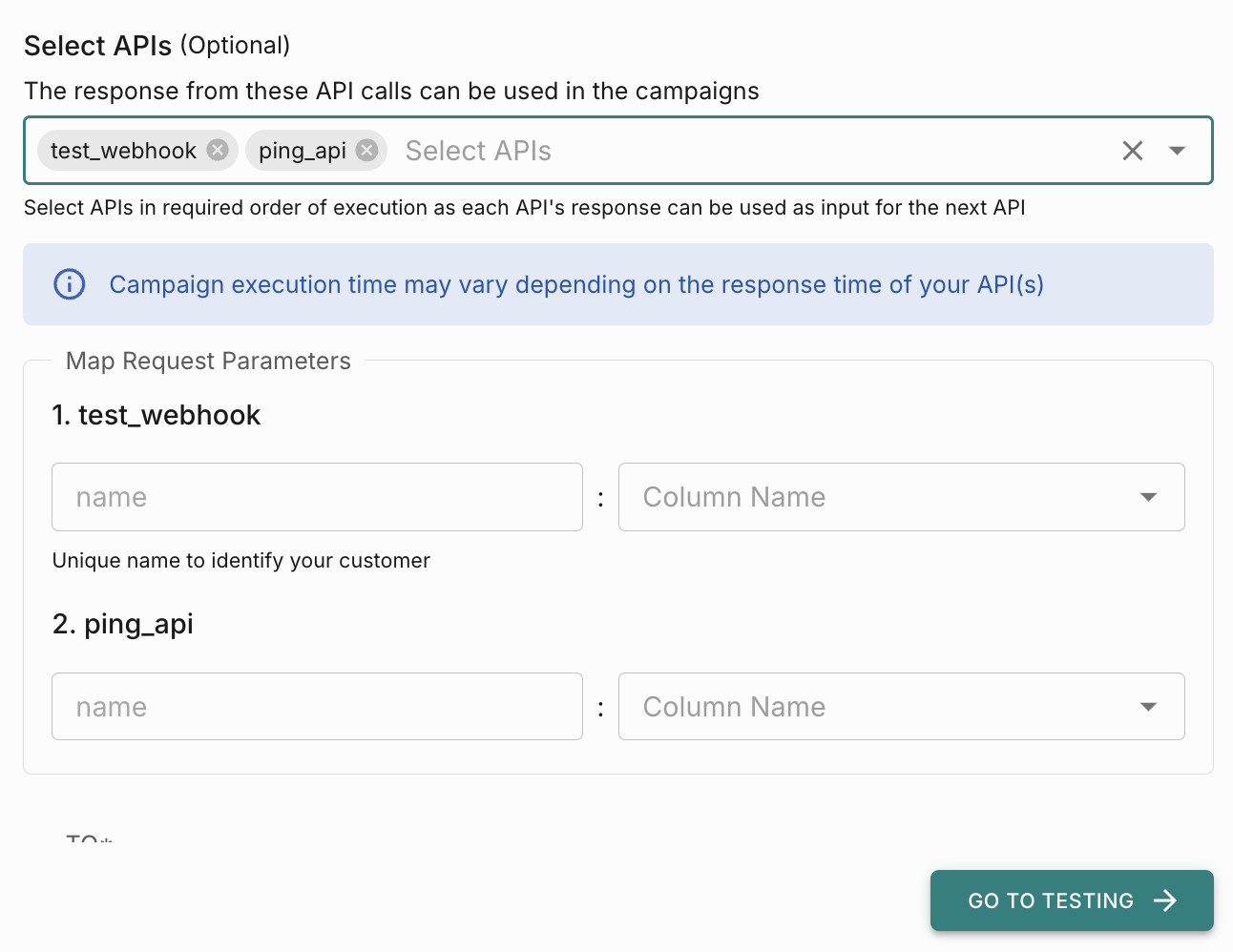Content API
Content API feature enables you to configure your API end points in Connect and use it to fetch any data and use it in your campaigns.
To add a content API, go to Profile (top right corner) -> Settings -> Content API.
How to add and test a Content API
In the popup, enter a API name and add API cuRL request with placeholders (if any) and click Validate. 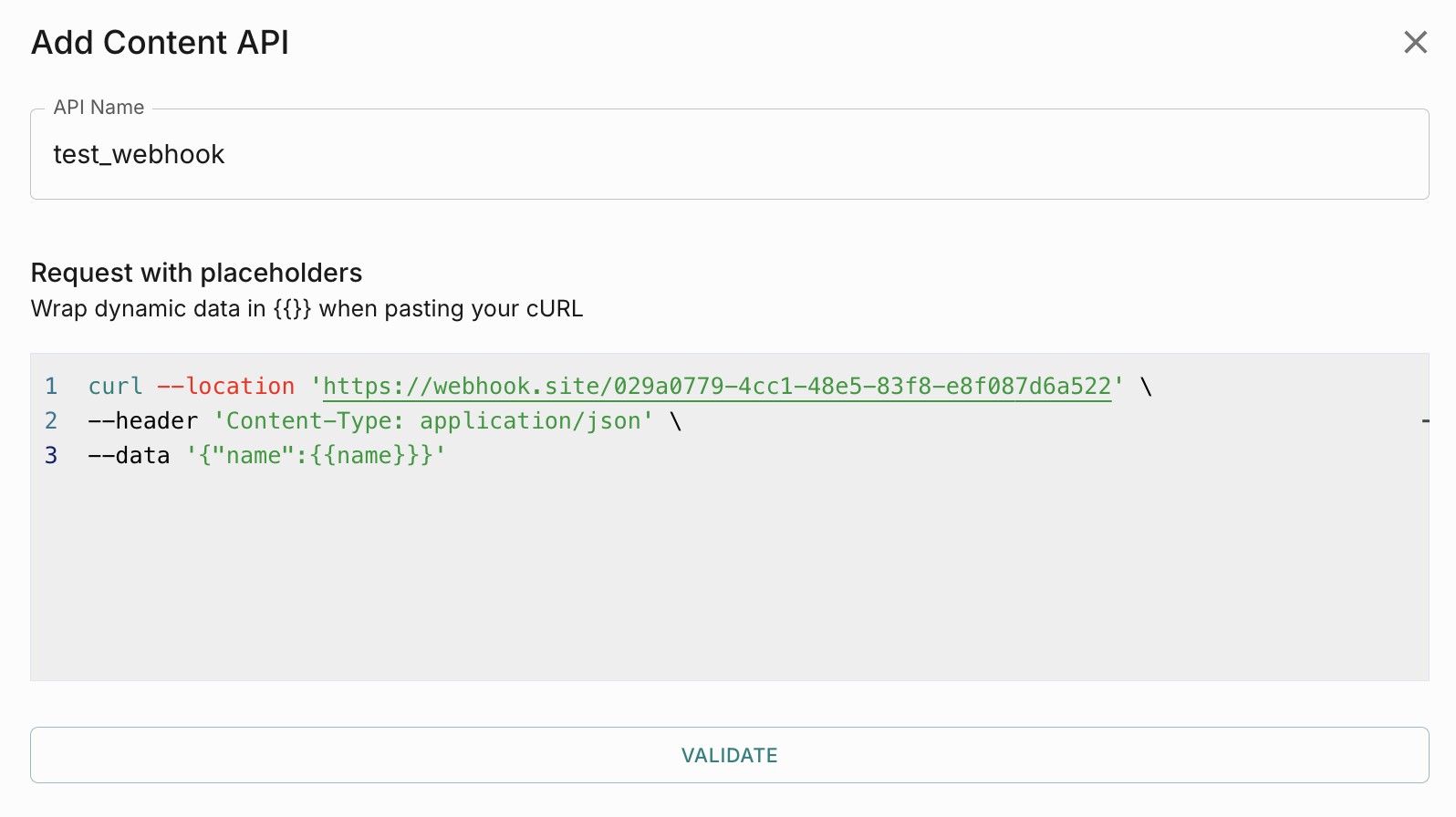
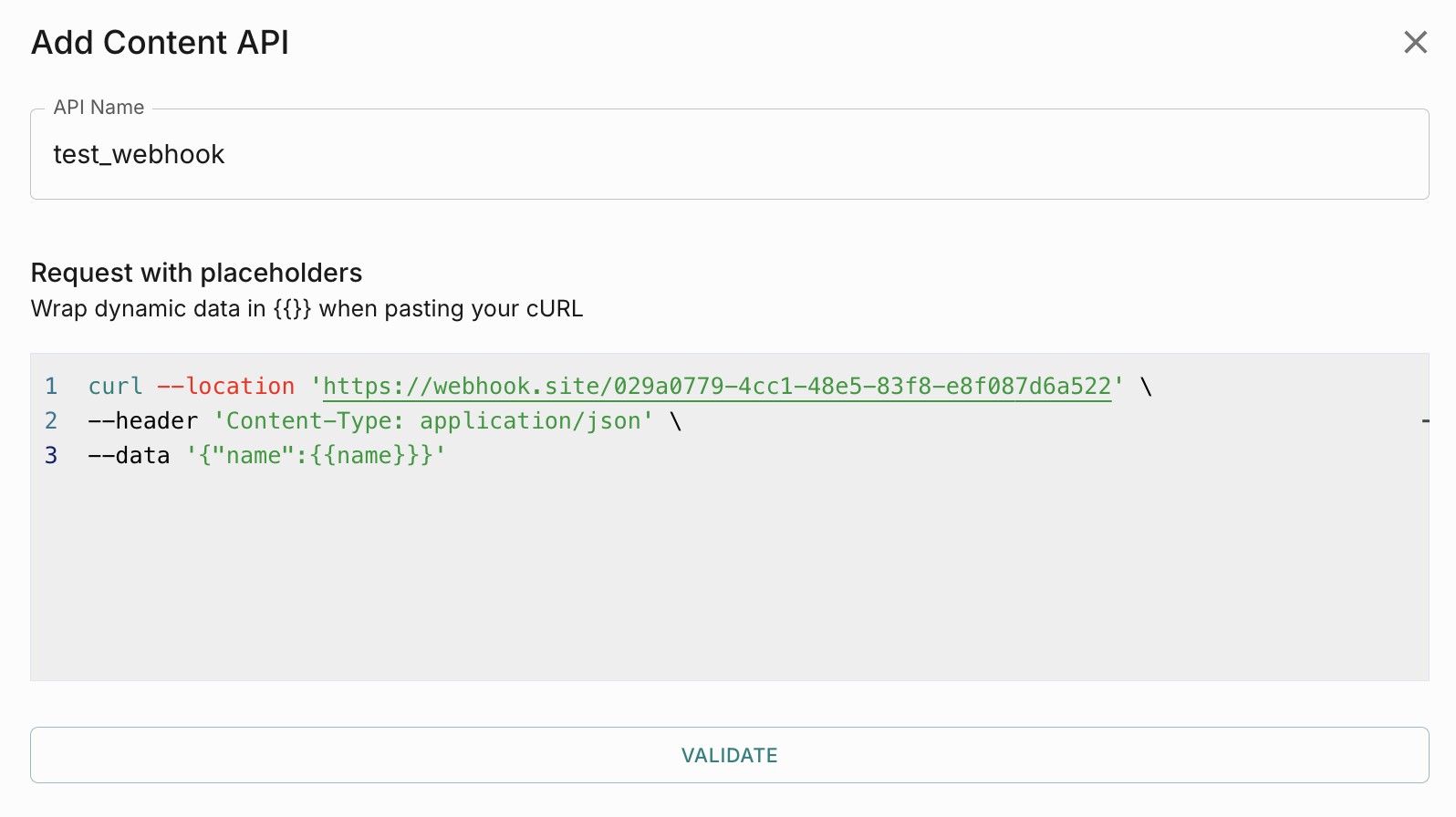
If there are any placeholders present in the API Request, then its recommended to add a description for the same. This will help your marketing/product teams to use these parameters properly in campaign. Click Continue.
Add Rate Limit for your API. Its optional, however we recommended to add the rate limit if your API has any limitation on the no of requests it can process per second/minute/hour. You can add up to 60 API calls per second or 4000 API calls per minute or 240,000 API calls per hour. 

If the response time is between 100 and 500 ms, we show it as ‘Slightly High’ and >500 ms is VERY HIGH. Its recommended to have response time less than 100ms.
How to use Content API in Campaigns
Once you have added and tested a Content API, you can use it to fetch data and use the response data in any campaigns.
Order matters: When using multiple Content APIs, arrange them sequentially if you plan to pass the response from one API as input to the next.