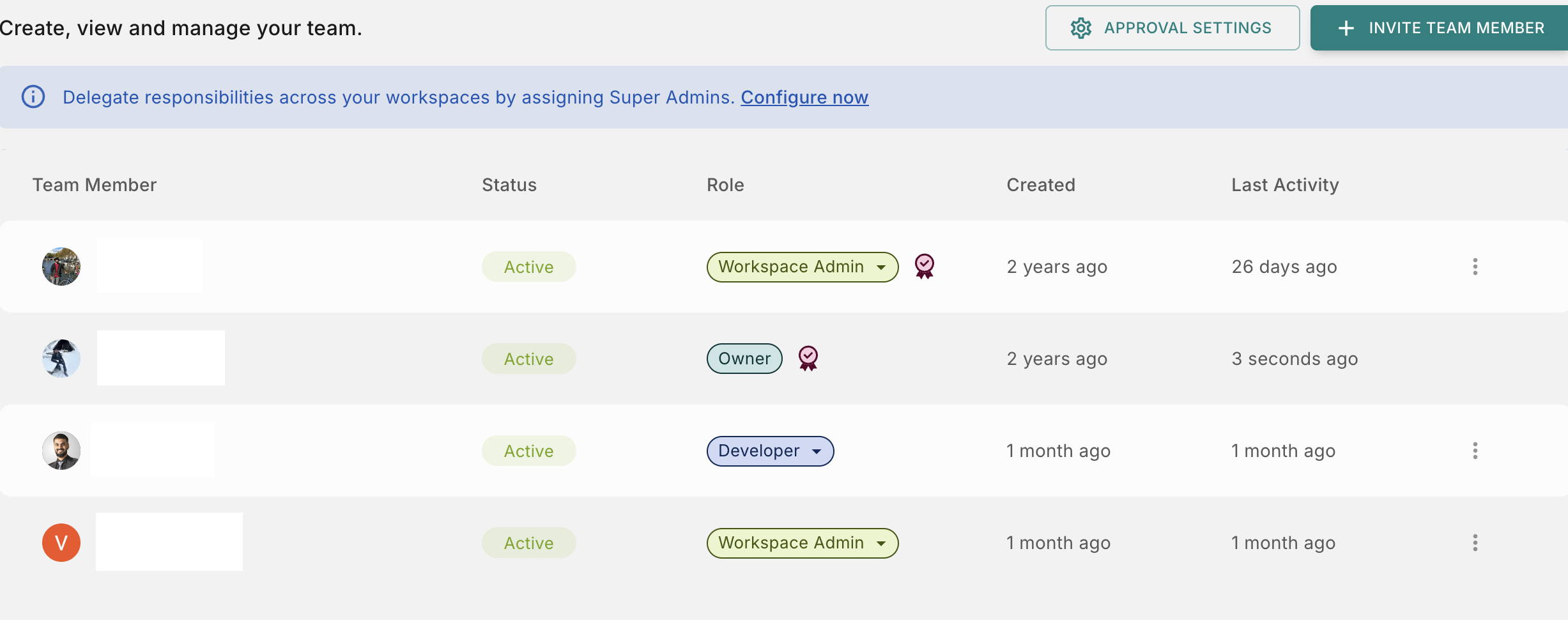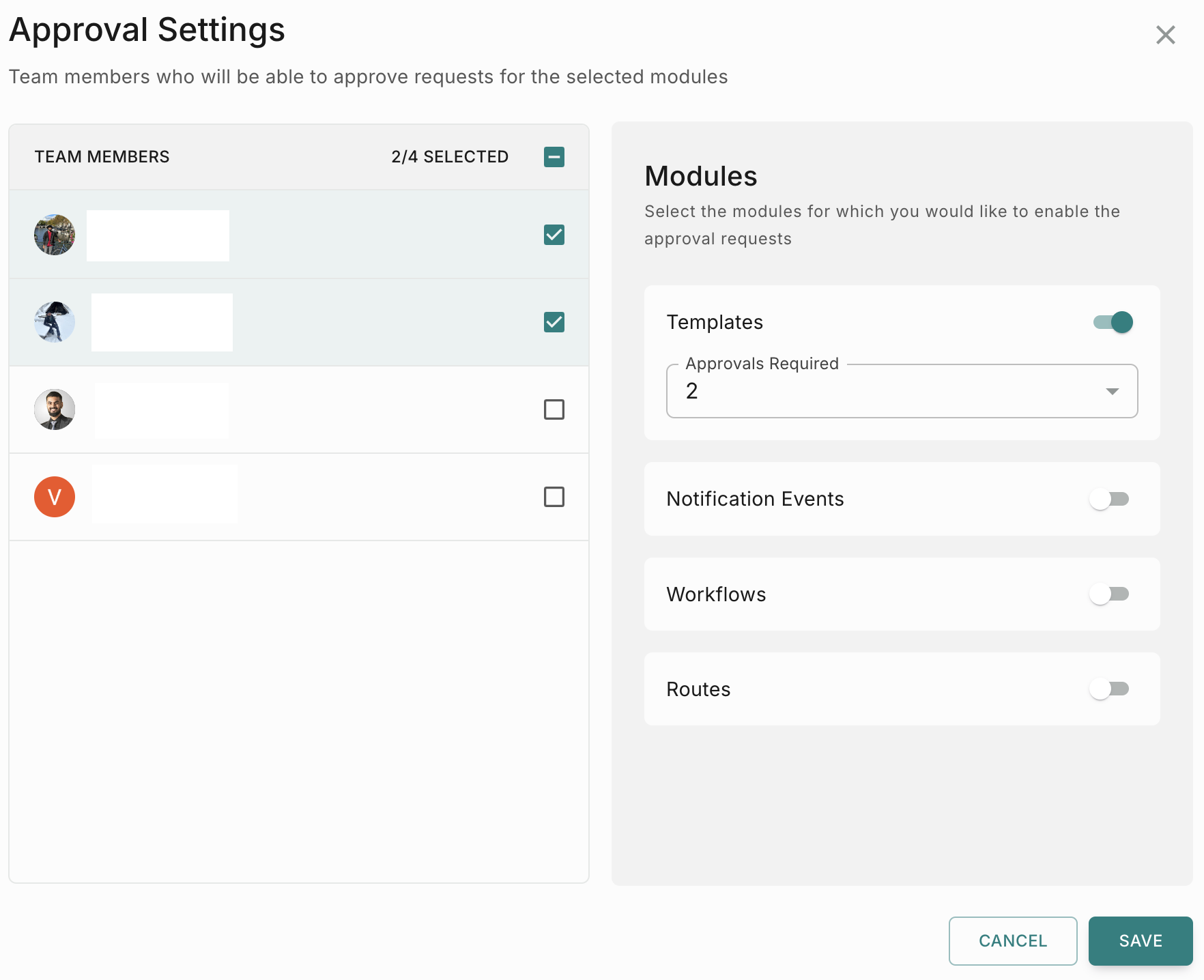Team
Team is a structure that Fyno built for you to work and collaborate seamlessly with your colleagues.
But in order to understand how the Team function works, we will first need to understand what a Workspace is and how that functions. Read more here.
The structuring and functioning of a Team works based on roles and access assigned to each team member.
The Need for Teams
Teams allows you to:
- Provide restricted access to individual employees as per their role requirements.
- Have a centralized view of the team members along with their access levels and other details
- Collaborate easily with colleagues on projects and tasks within the Fyno Application.
Roles
The below roles with unique levels of access have been created so that you can assign relevant roles to each person, based on what they need to access.
"Owner", "Super Admin" and "Workspace Admin" can see all!
An “Owner”, “Super Admin” and a “Workspace Admin” has the capacity to unmask and view details within User Profiles.
All you’ll need to do is, navigate to the profile (after logging in as owner) and click on the profile. Once you find the 👁️ (eye) icon and click on it to unmask the details.
Creating and Viewing Team members
To create a new team member, follow the below steps:
Deleting a Team Member
To delete a team member from your workspace, follow the below steps:
How to enable Approval settings
To enable Approval settings,
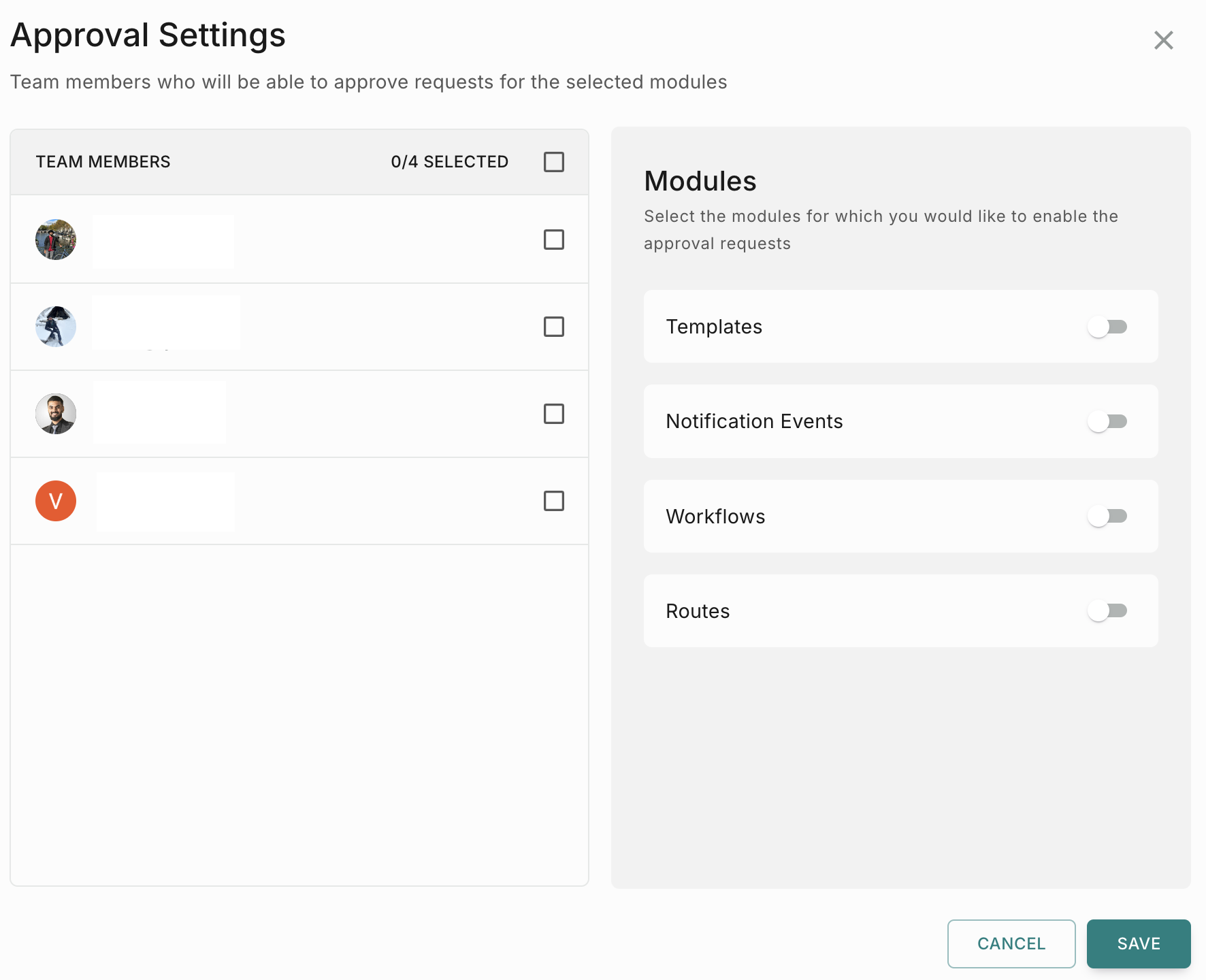
Once you have enabled Approval settings, you will see the Approval role icon along with their actual role in the Teams page.