Plivo
Before we get started, you must have a Plivo account already set up, along with a Plivo number.
Find the Provider
Navigate to the Integrations page. Under “Voice” section, click on the “Plivo” button.
Configure the Integration
In the pop-up, fill in:
-
Custom name: Provide a name to help you identify the configured account in Fyno’s portal.
-
Auth ID: In your Plivo account, Click the Phone Icon on the right, Under the Account Section Auth ID and Auth token. Make use of the eye icon to display the auth token.
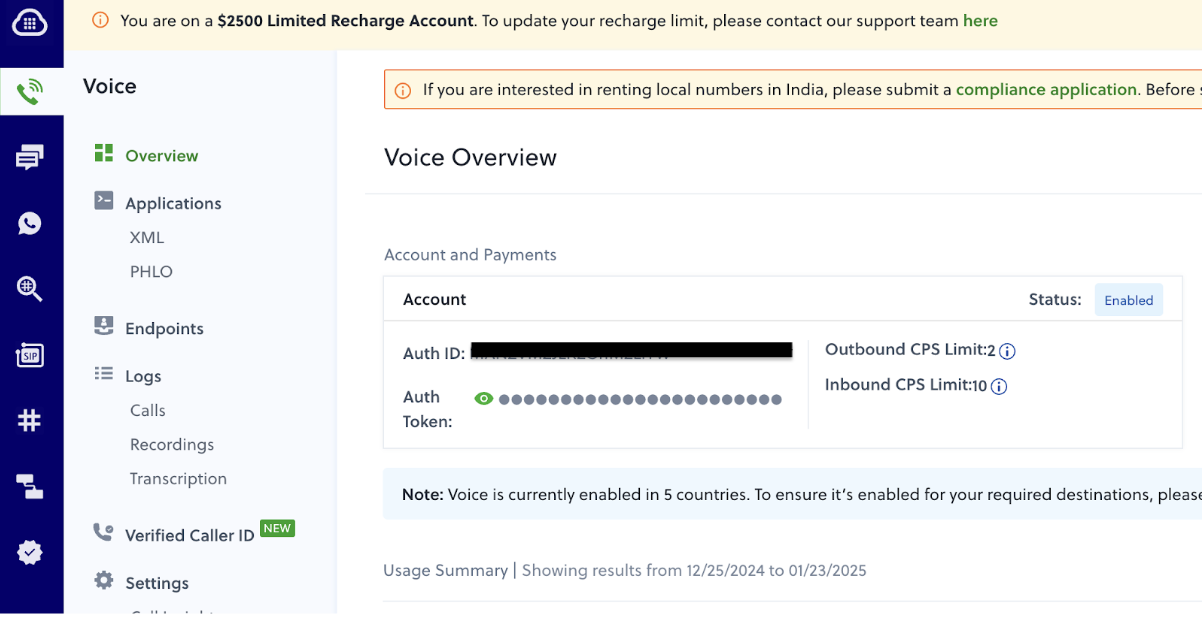
-
Auth Token: In your Plivo account, Click the Phone Icon on the right, Under the Account Section Auth ID and Auth token. Make use of the eye icon to display the auth token.
-
Phone Number: In your Plivo account, Under the Phone Numbers Section. Either create a new Phone Number or use an existing one.
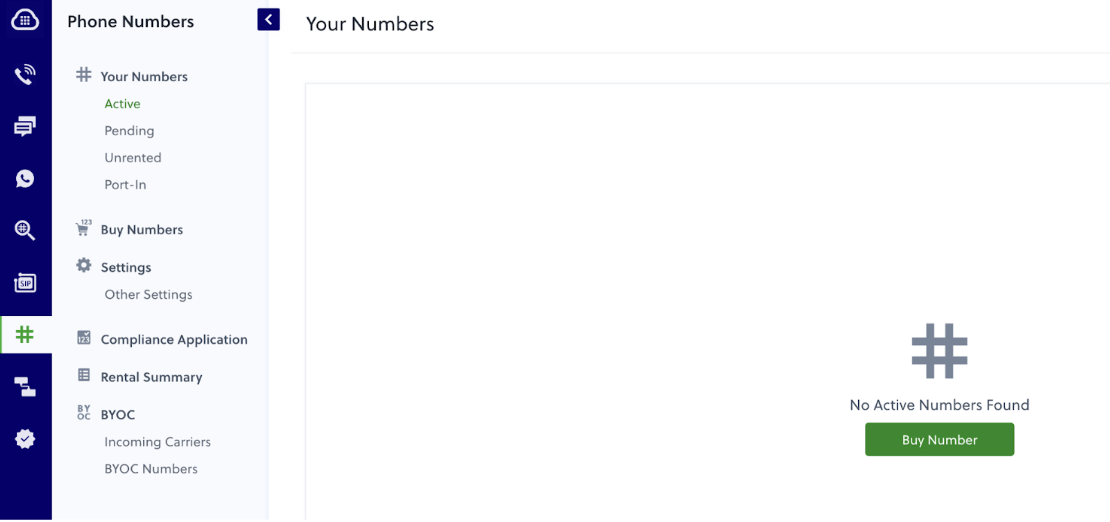
-
IVR PHLO/ID: Optional, Configure PHLO ID for triggering a Flow/IVR/PHLO. In your Plivo account, Under the PHLO Section. Either create a new PHLO number or use an existing one. Copy the PHLO ID.
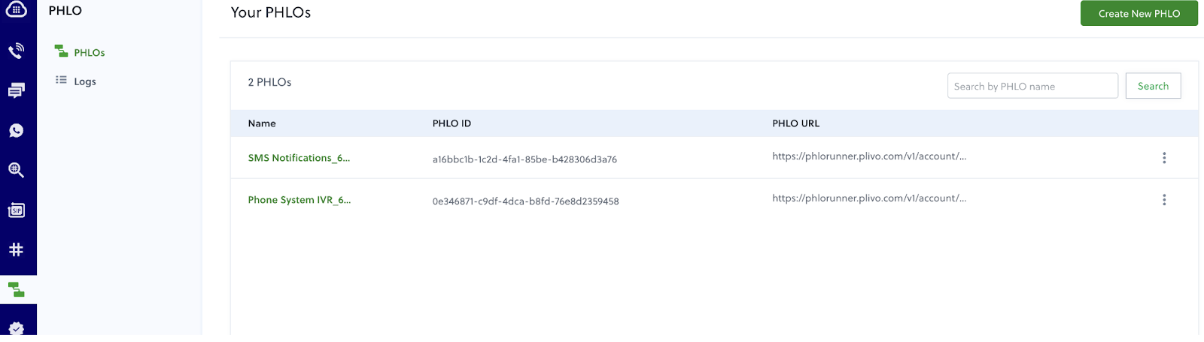
Message Delivery Status
Plivo, by default, provides the status of the message without any additional setup needed.
Once the above integration is complete, the status of the notification, which will be shared by Plivo will be displayed in the logs, when you click on it, under the Delivery tab.