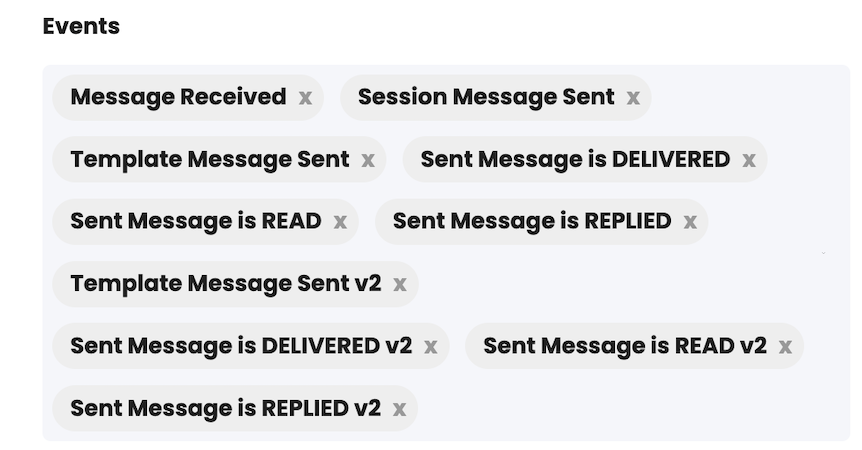WATI
Before we get started, you will need an active WhatsApp number as well as templates pre-configured in your WATI account.
Find the Provider
Navigate to the Integrations. Under “WhatsApp” section, click on the “WATI” button.
Configure the Integration
In the pop-up, fill in:
- Custom name: Provide a name to help you identify the configured account in Fyno’s portal.
- API Endpoint: In the top navigation, go to More -> API Docs to access API Endpoint
- Access Token: In the top navigation, go to More -> API Docs to get Access Token
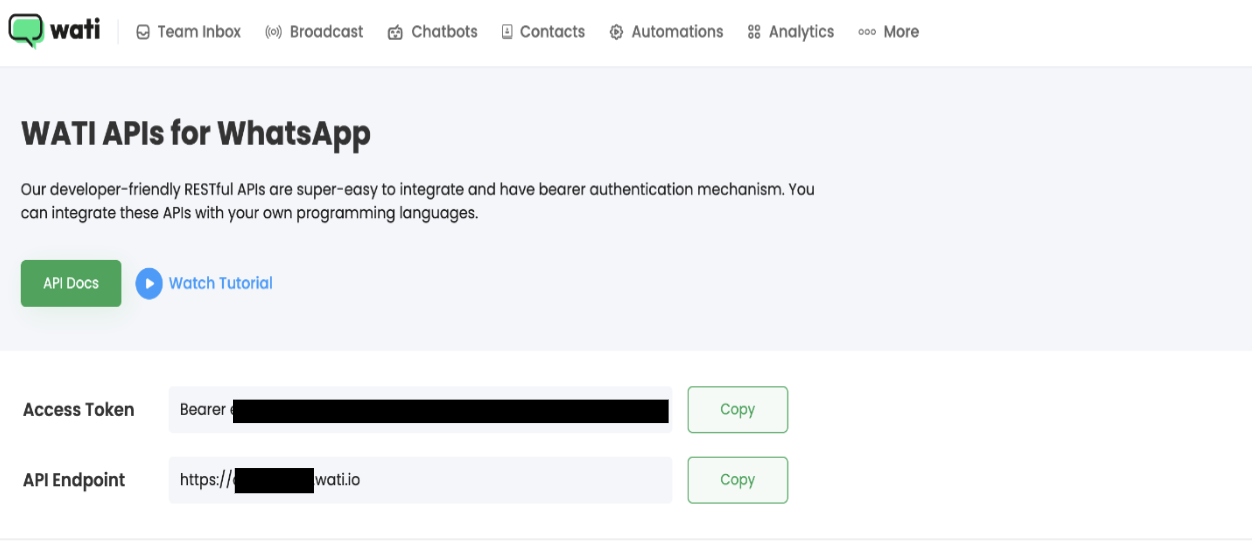
Message Delivery Status
While Fyno has the capacity to track the notification delivery status, WATI requires a manual update of the Fyno Callback Endpoint in order to receive these reports. To update the Callback manually follow these steps:
Log in to your WATI account.