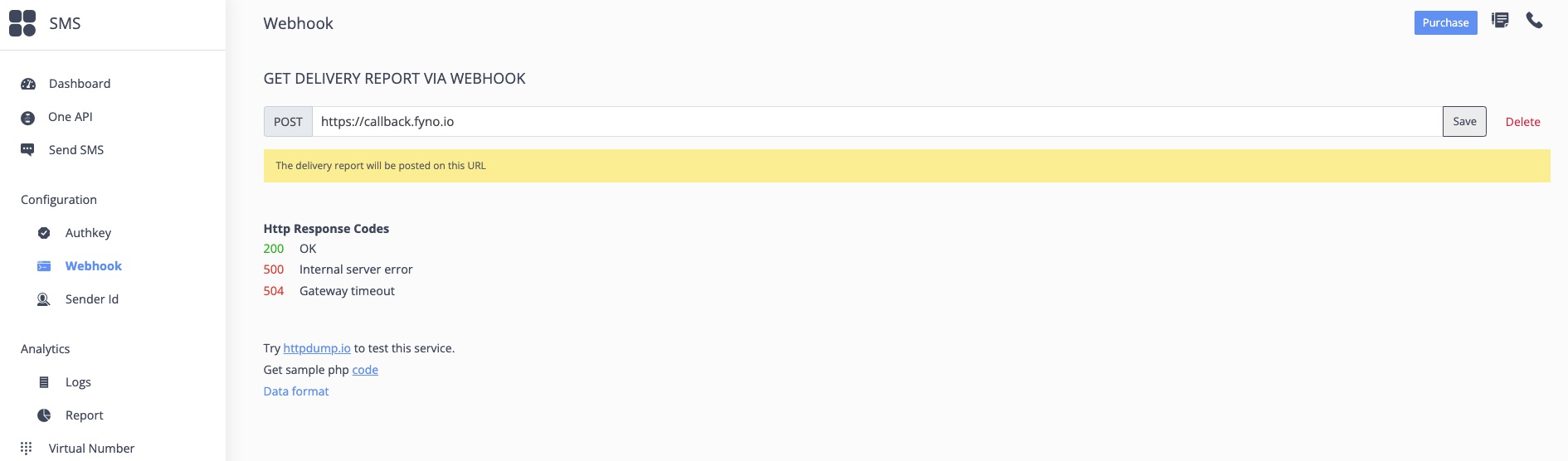MSG91
Before we get started, you will need to have an MSG91 account already set up, along with SenderID added.
Find the Provider
Navigate to the Integrations page. Under “SMS” section, click on the “MSG91” button.
Configure the Integration
In the pop-up, fill in:
-
Custom name: Provide a name to help you identify the configured account in Fyno’s portal.
-
Auth Key: Enter the Auth Key from MSG91 account. You can find this in the Configurations Section, under “Auth Key”. Create a new one, or use an existing one.
-
Sender: Enter the Sender ID that you want to use.
-
Route: Select the route from the drop-down depending on the message type - Transactional, Promotional or OTP.
Message Delivery Status
While Fyno has the capacity to track the notification delivery status, MSG91 requires a manual update of the Fyno Callback Endpoint in order to receive these reports. To update the Callback manually follow these steps:
You can now send a test message from Fyno using MSG91 as the Provider and see the delivery logs updated in your Sent logs.