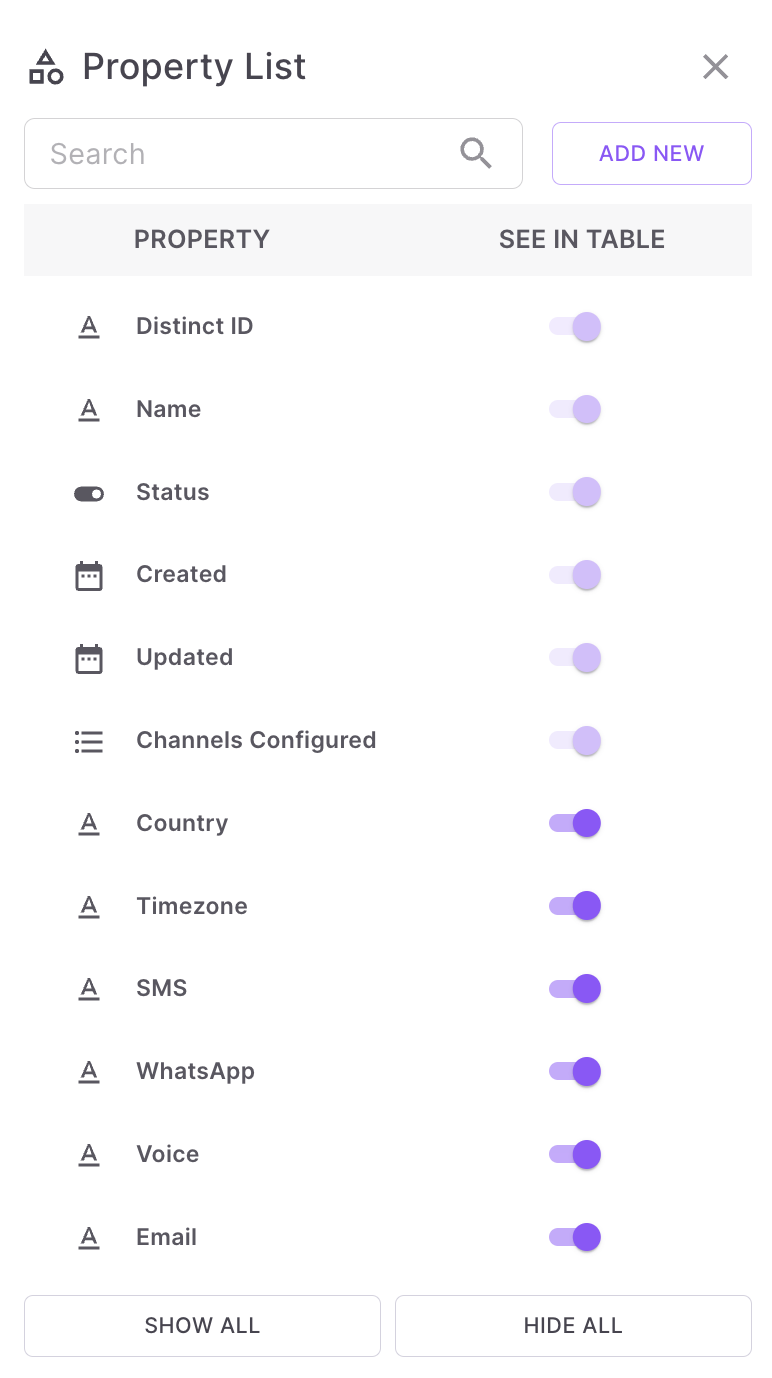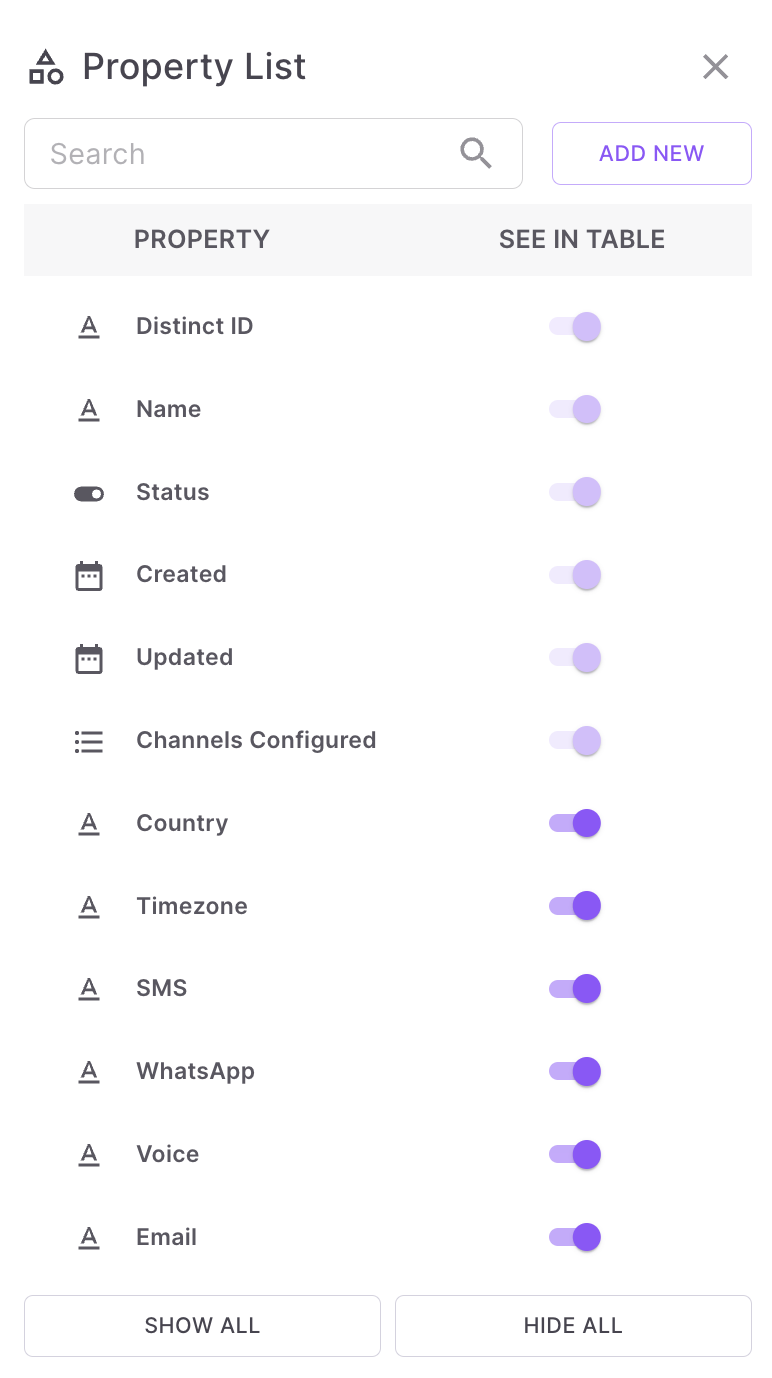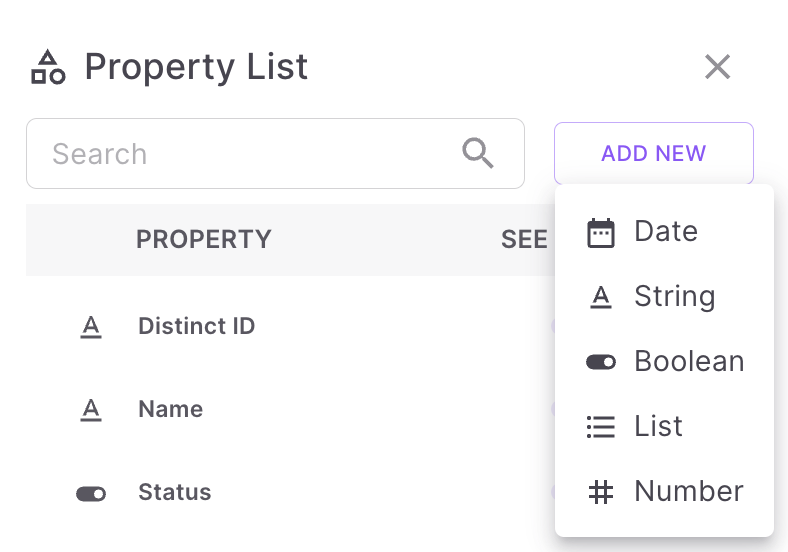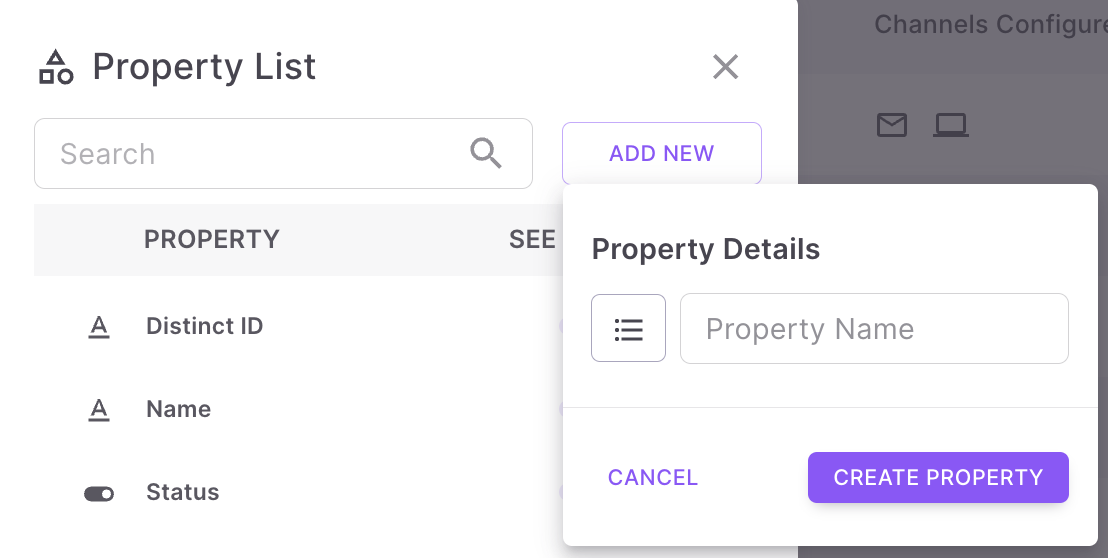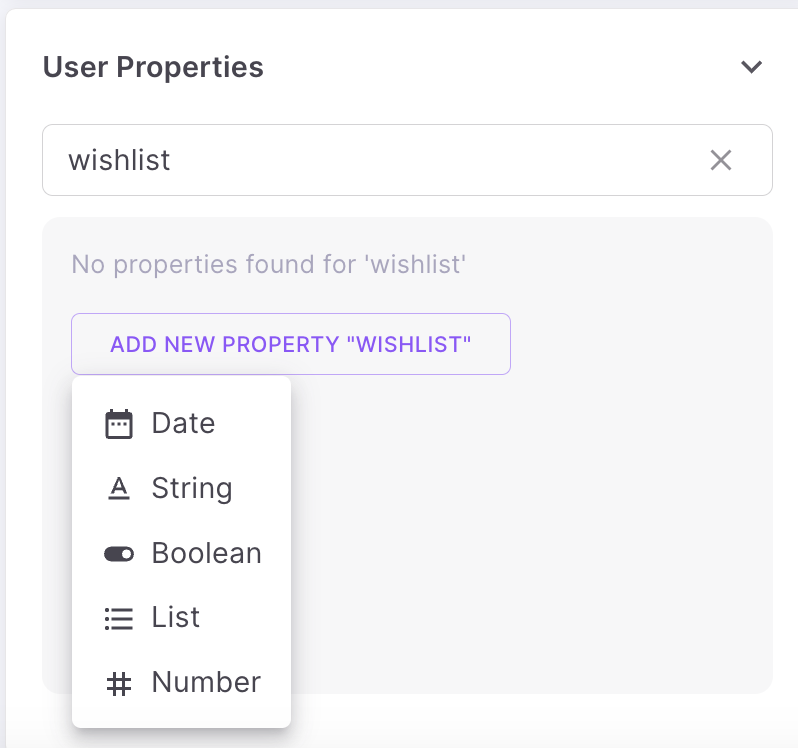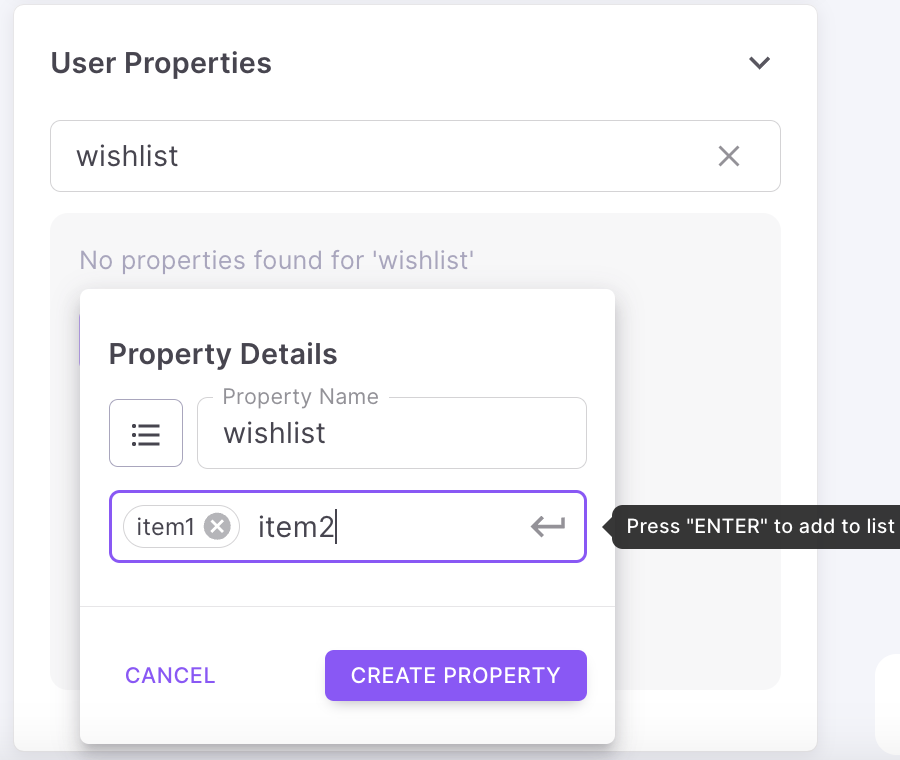Adding new user property
You can add new user properties from the:
- Listing page
- User Profiles page
How to add a new user property from user listing page?
To add a new global user property, click on the Properties list CTA at the top right corner of User Profile page. You will see the properties list as shown