Maker Checker Approval flow
The Maker-Checker approval flow enables Clients to add a additional check/approval process to ensure the right content goes Live.
If you have enabled ‘Approval Requests’ in Security Settings, when you click ‘Go Live’, you will need to raise an approval request for the changes you have done.
You will see the below popup once you click ‘Go Live’ . Select approvers from the ‘From’ dropdown. You can choose one or more approvers. You need to write a short message mentioning the reason for approval request. If you select ‘Go Live on approval’, the feature will go Live once the approver approves the request. Clicking ‘Send for Approval’ will send the request. 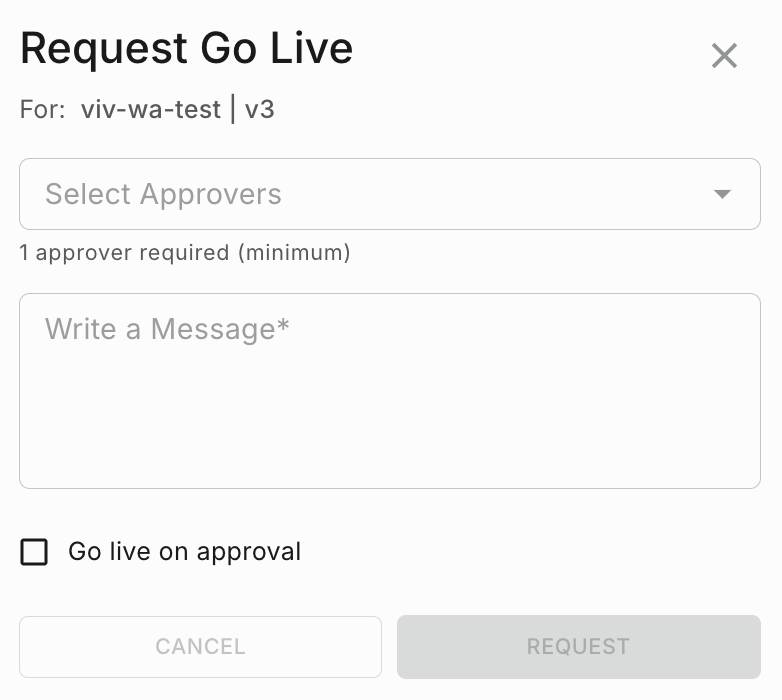
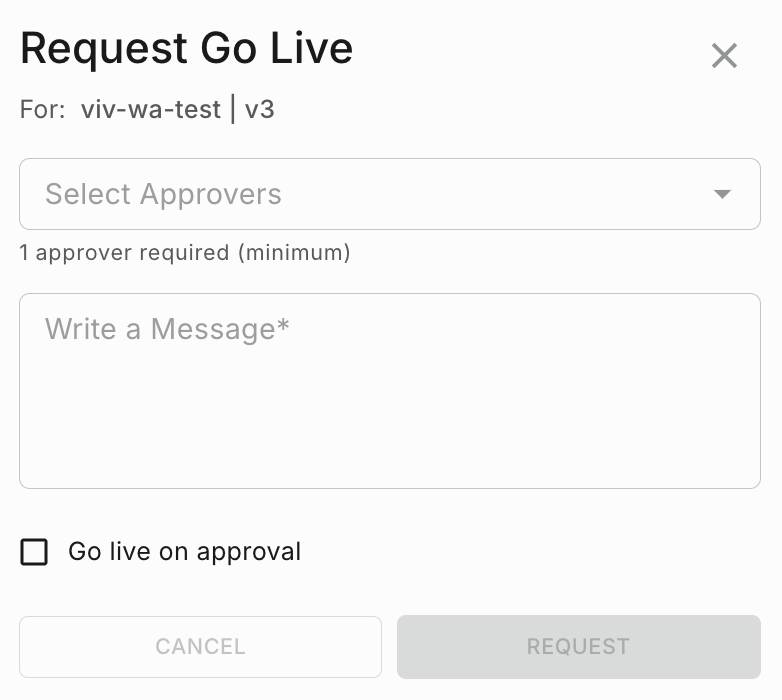
You will see the approval request in the Template page as shown . You can click ‘Cancel’ to cancel the request. 

The approver will see the request in the Template page. The approver can approve or reject from the respective notification event. 

Also if the approver wants to see all the pending requests, they can see them in the ‘Requests’ page as shown below. 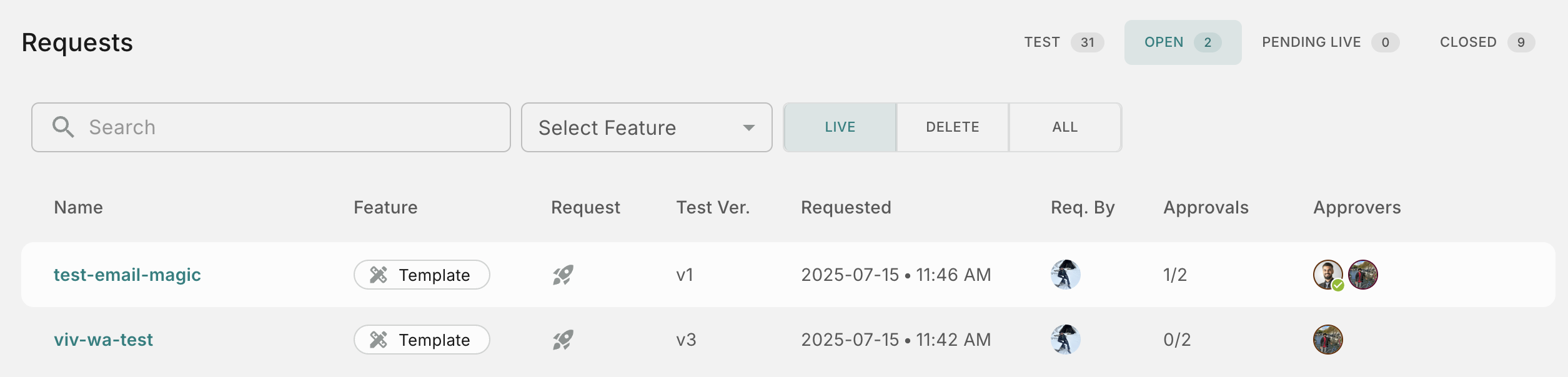
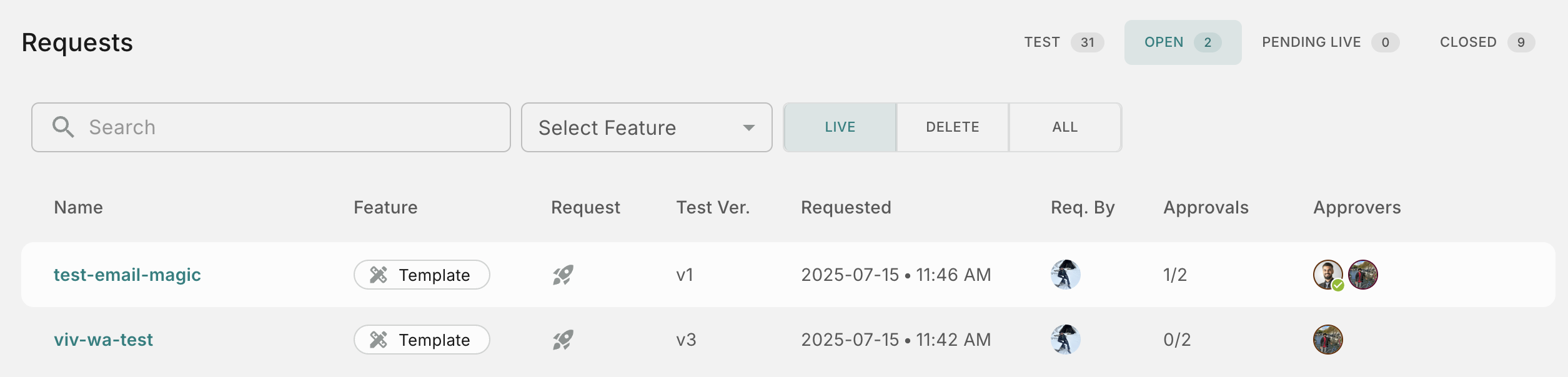
Empty templates (channels only, no content) can be deleted directly without approval
Templates containing only test versions can be deleted without maker-checker flow