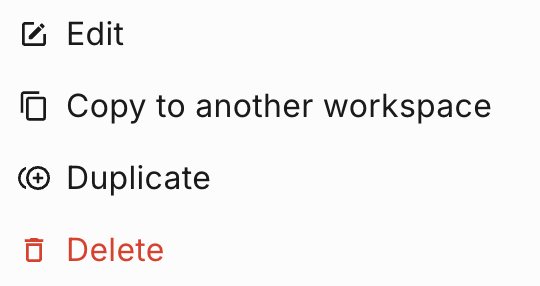Copying Notification Events
Notification events can be copied from your workspace to other workspaces you own. The copy process is only available in workspaces where you have the Owner role.
Steps to copy notification events
1. Prepare your destination workspace
It is important to note that when copying notification events, only the notification event-related data will be copied to the destination workspace. Any dependencies must be created or copied manually in the destination workspace.
2. Copy your notification event(s)
3. Post copy checklist
How versioning works
Let’s say we are copying a notification event from Workspace A to Workspace B. There are two versioning scenarios to keep in mind.
If the notification event does not exist in Workspace B, then the version created by the copy process will always be v1 (Test).
If the notification event already exists in Workspace B, then the copy process will create a new standalone version (neither test nor live). For example, if the version in Workspace B is v1 (Test), then the process will create a new version called v2. You can select this version from the version dropdown beside the notification event name and click “Save” to change the version to v2 (Test), or click the “Go Live” button to promote it to v2 (Live). This ensures that changes to existing versions in the destination workspace are not overwritten and gives you control over when to save or promote the copied notification event.