Creating a Workflow using Digest
Digest Notifications work by collecting multiple trigger events, aggregating them into a single message, and delivering it to the user. This becomes useful when a user needs to be notified of a large amount of notifications and you want to avoid sending too many notifications.
How Digest works
- Creates a digest for each specified time window
- Starts from the first event trigger
- Sends the message when the digest window ends
Best For:
- Consistent communication intervals
- Periodic updates
- Non-urgent, informational notifications
This approach ensures regular updates without overwhelming users, regardless of activity levels or triggers.
Example
Consider the following scenario:
- Scenario: A user has 5 SIPs scheduled on 1st of every month and all SIPs failed due to insufficient balance.
- Problem: Sending a notification for every SIP failure could spam the user.
- Solution: Use digest notifications
How it works?
- Collect SIP failures over a set period (e.g., 1 hour)
- Send one summary notification
Benefits
- Reduces notification fatigue
- Provides a comprehensive overview
This approach keeps users informed without overwhelming them, enhancing their experience with your app.
This use case can be implemented with the below steps.
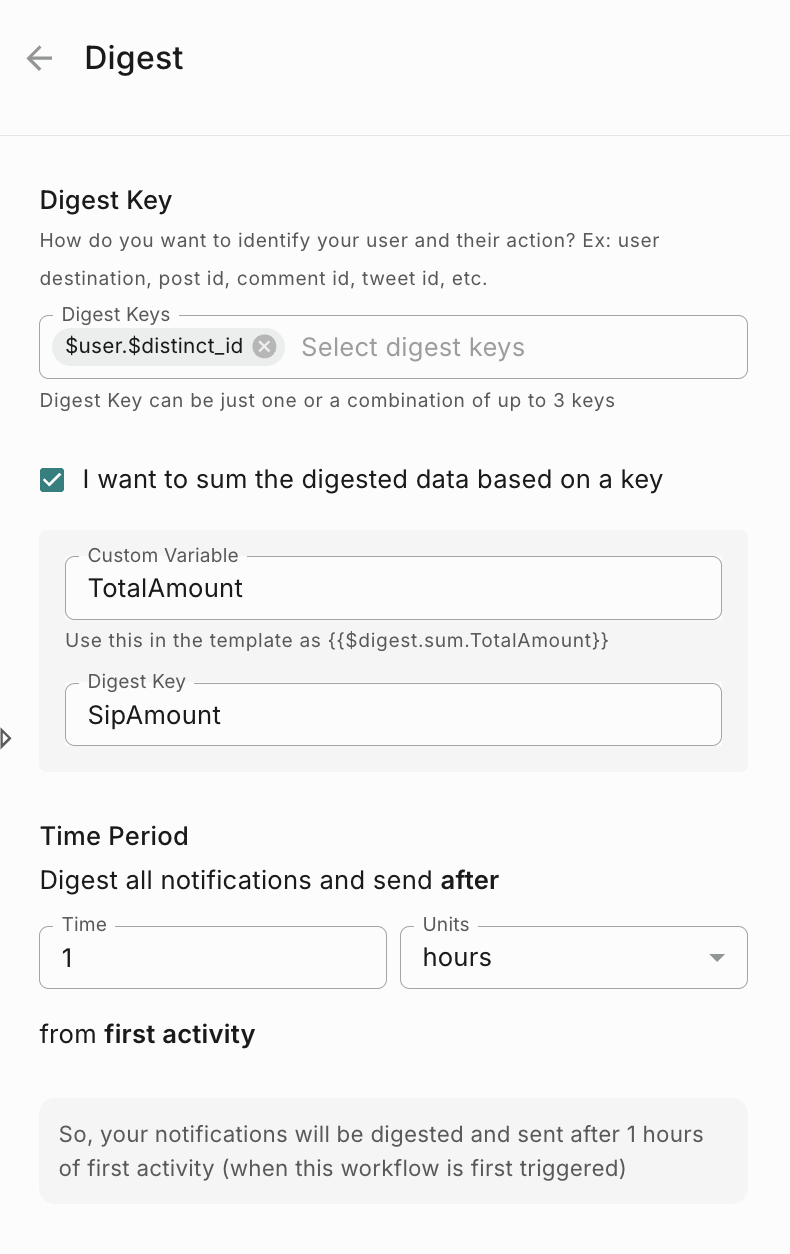
- Custom Variable - Add a custom variable which you need to use it in your template. For example, if u add a variable ‘SIPAmount’ then your digest variable will be $digest.sum.SIPAmount
- Digest Key - Select the digest key for which you want to sum all the values.
How to use Digest data in Template?
In the template, you will find System variable on the LHS of the template editor.
For example, if you want to show the notify the users with the list of failed SIPs, you can do it as shown:
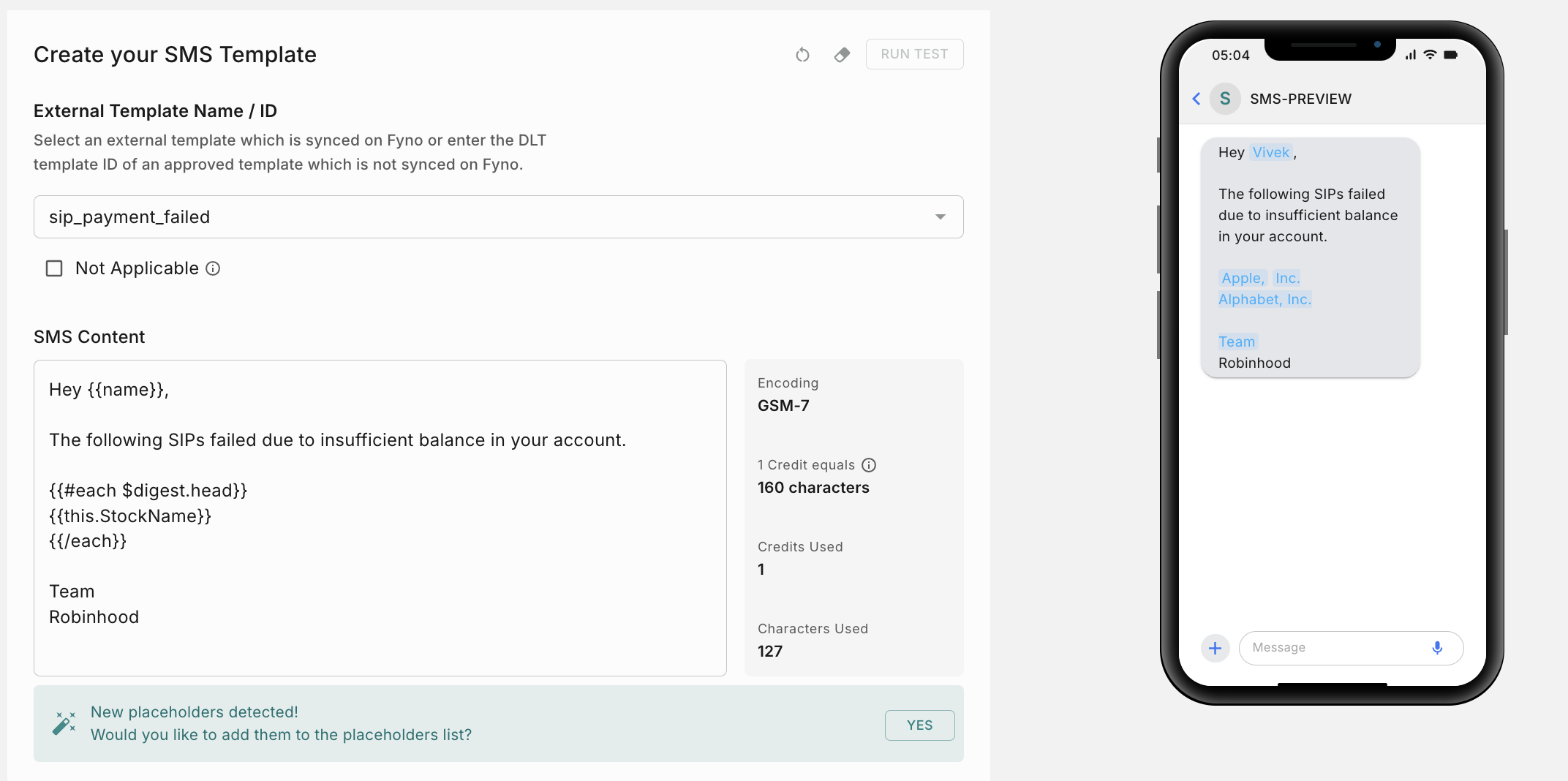
$digest.headwill give you the top 5 payloads by default. You can see the payload in logs section$digest.tailwill give you the last 5 payloads by default. You can see the payload in logs section$digest.countwill give you the total count of the payload received.
In this example. $digest.head.SIP_name will give you the SIP which failed.
How to see logs for Digest?
You can see the Digest logs in Logs -> Workflow. Sample logs below

- Summary - You will see the Digest Key and count will show the no of requests digested. Total time taken will be updated once the Digest is completed and shows the total time taken.
- Head - It will show the first 5 payloads received for Digest
- Tail - It will show the last 5 payloads received for Digest
How to receive delivery reports?
Fyno allows you to forward delivery reports to your own system or integrate them with third-party analytics tools like Mixpanel and Amplitude. This feature enables you to track and analyze the success of your notification deliveries seamlessly.
You can read more about it here.
How to configure Idempotent Key?
Workflows now supports idempotency, ensuring you can safely retry requests without the risk of performing the same operation twice. This feature proves invaluable in scenarios where an API call gets interrupted in transit, leaving you without a response.
You can read more about it here.
How to configure overrides?
Fyno allows you to override pre-configured values within an Integration, enabling you to use different values for specific notifications in a Workflow. This flexibility is useful when you need to customize the sender information or other details based on the requirements of each notification.
You can read more about it here.