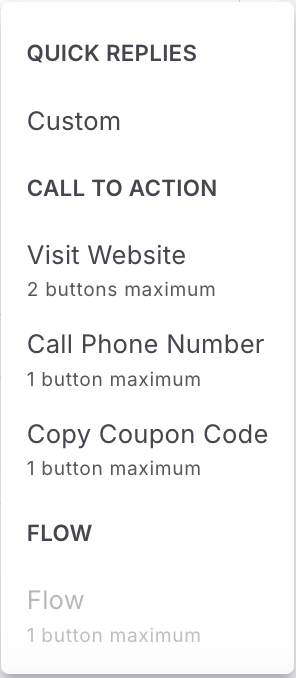How to track URL Clicks in WhatsApp
The process for enabling URL tracking varies based on where you create your WhatsApp template:
- WhatsApp template created directly in Fyno
- WhatsApp template created through Meta or other Business Solution Providers (BSPs)
WhatsApp template created directly in Fyno
If you are creating a WhatsApp template in Fyno and wants to track the URLs in the WhatsApp message, follow the below steps.
You can have 2 types of URL - Static and Dynamic.
- Static - You can use static URL, when you send same URL to all your users like your website URL etc.
- Add a button text which will appear as CTA in your WhatsApp message
- Provide a valid website URL.
- Enable ‘Track URL’ checkbox.
- Dynamic - You can use Dynamic URL when you have to send different URLs to different users like Payment links etc.
- Enable ‘Dynamic URL’ toggle
- Add a button text which will appear as CTA in your WhatsApp message
- Provide a valid website URL.
- Enable ‘Track URL’ checkbox.
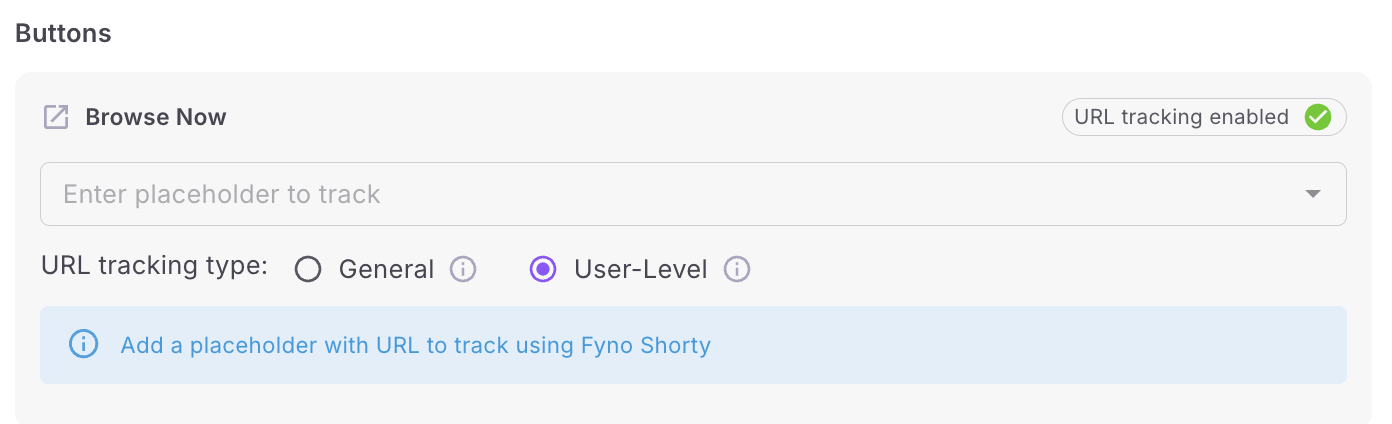
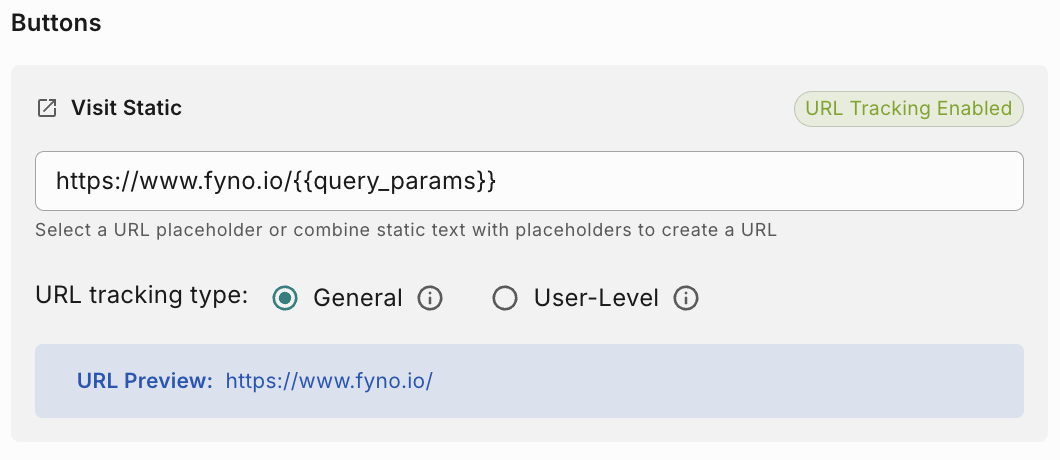
URL Tracking type - There are 2 ways you can track a URL click.
- General: Choose this option if you want to track URL clicks only at Notification Event level and not at channel or user level. This is recommended for use cases like creating product URLs for Google/FB Ads and or you want to track only clicks. If you choose this option, you won’t see the ‘Click’ status in the Sent logs or in ‘Engagement funnel’ chart in Analytics. You will see the cumulative no of clicks under ‘URL engagement’ chart in analytics.
- User-Level: Choose this option, if you want to track URL at user and channel level. This is recommended for use cases like sending unique payment links to users and or you want to track the click event at the message level. If you choose this option, you will see the ‘Click’ status in the Sent logs and in ‘Engagement funnel’ chart in Analytics.
WhatsApp template created outside of Fyno
If you are creating a WhatsApp template in Meta or any service providers such as Kaleyra, Gupshup etc, and wants to track the URLs in the WhatsApp message, follow the below steps.
You can have 2 types of URL, Static and Dynamic. However if you want to track URL clicks, make sure you select Dynamic URL option.
Dynamic - You can use Dynamic URL when you have to send different URLs to different users like Payment links etc.
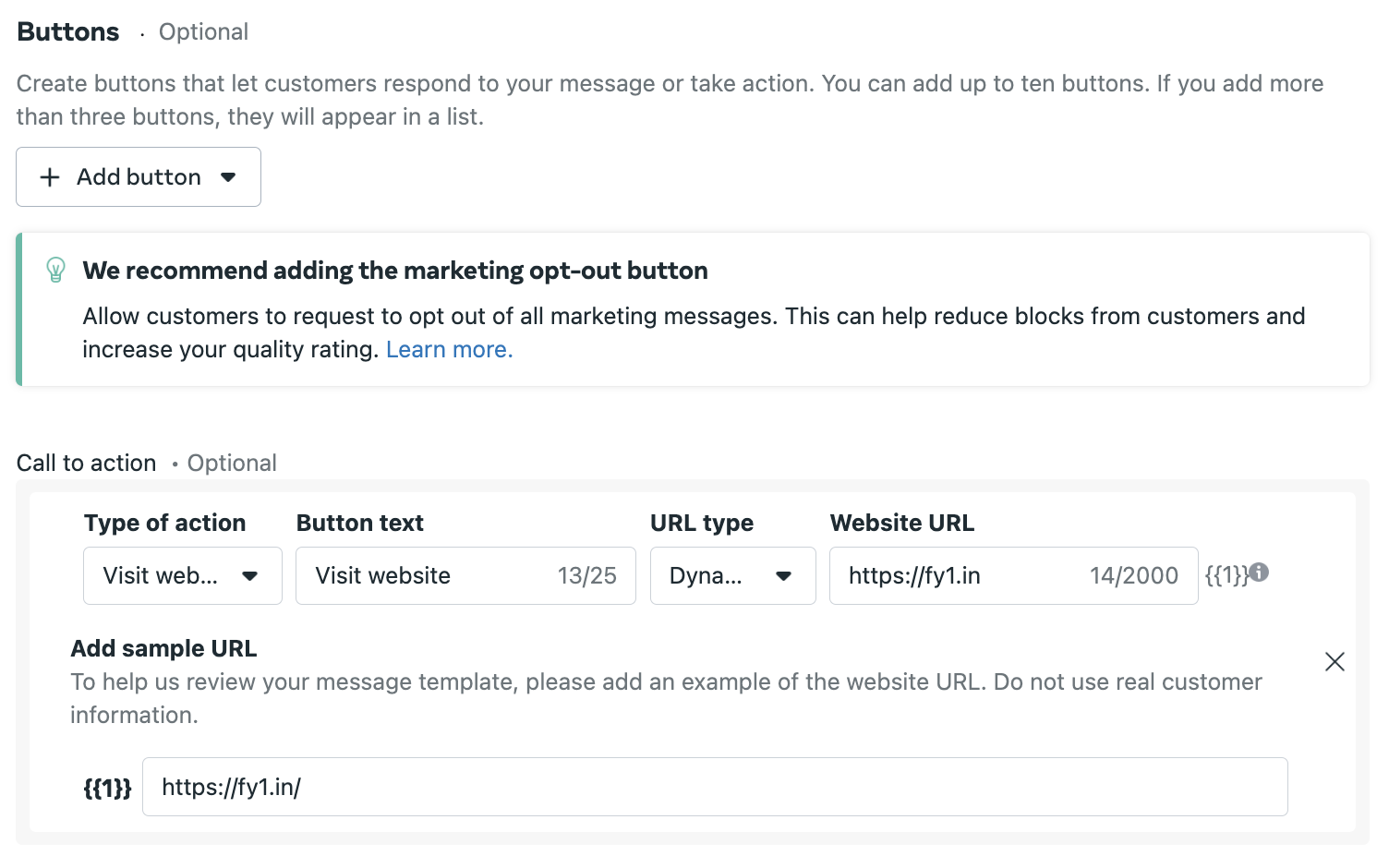
- Add a button text which will appear as CTA in your WhatsApp message
- Choose Dynamic as URL Type
- In the website URL, provide this -
https://fy1.in - In the Sample URL, provide this -
https://fy1.in
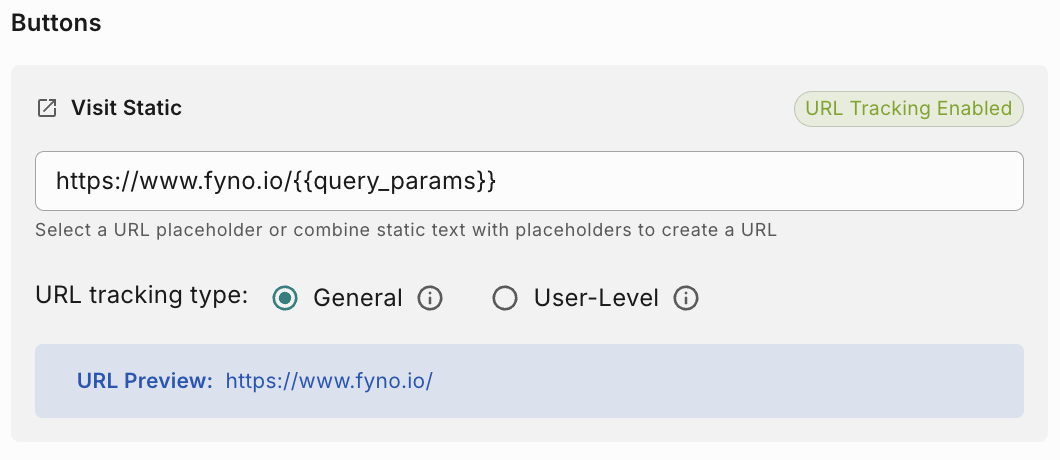
URL Tracking type - There are 2 ways you can track a URL click.
- General : Choose this option if you want to track URL clicks only at Notification Event level and not at channel or user level. This is recommended for use cases like creating product URLs for Google/FB Ads and or you want to track only clicks. If you choose this option, you won’t see the ‘Click’ status in the Sent logs or in ‘Engagement funnel’ chart in Analytics. You will see the cumulative no of clicks under ‘URL engagement’ chart in analytics.
- User-Level : Choose this option, if you want to track URL at user and channel level. This is recommended for use cases like sending unique payment links to users and or you want to track the click event at the message level. If you choose this option, you will see the ‘Click’ status in the Sent logs and in ‘Engagement funnel’ chart in Analytics.