WhatsApp Templates
WhatsApp templates are easy to use but can get complex, depending on what you are trying to achieve through the messages. Since Meta has covered all use cases, we have replicated the same, for ease of use, for you.
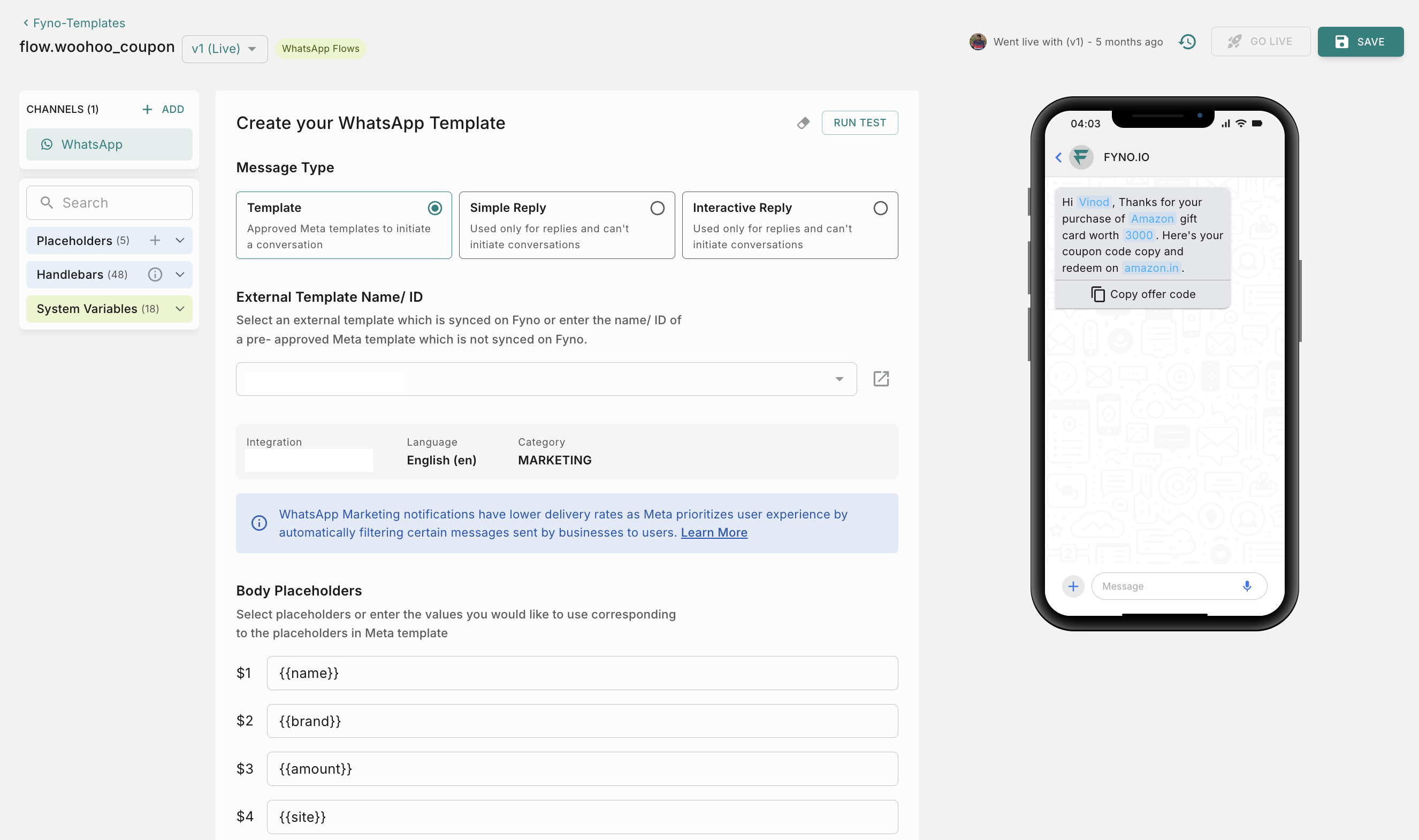
Clicking on WhatsApp, you can select one of the message types:
WhatsApp message types supported by different Service Providers
How to add dynamic content in template?
You can add dynamic content in your templates using one of the 4 options mentioned below.
How to view change logs?
To view the history of all the modifications made to a template, you can utilize the change logs feature.
To do so, locate the history icon positioned at the top right corner of the template page, as shown in the image below, and click on it to view the change logs.
It shows the following details
- Who updated it
- Which version was updated
- At what date & time its updated.
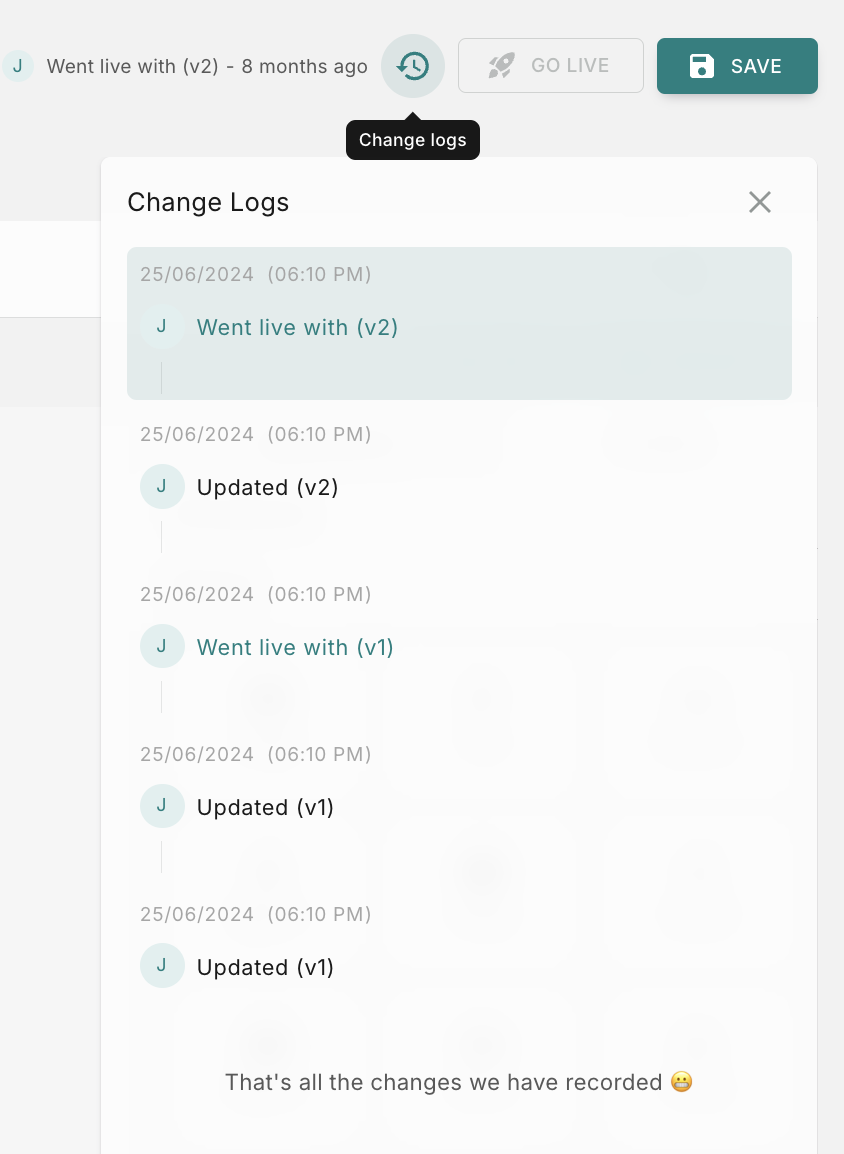
How to raise Approval requests
If your workspace has maker-checker workflow enabled for template management, the ‘Go Live’ action requires an additional approval step. You’ll need to choose from your designated approvers who will review and authorize the template changes.
You can read more about it here