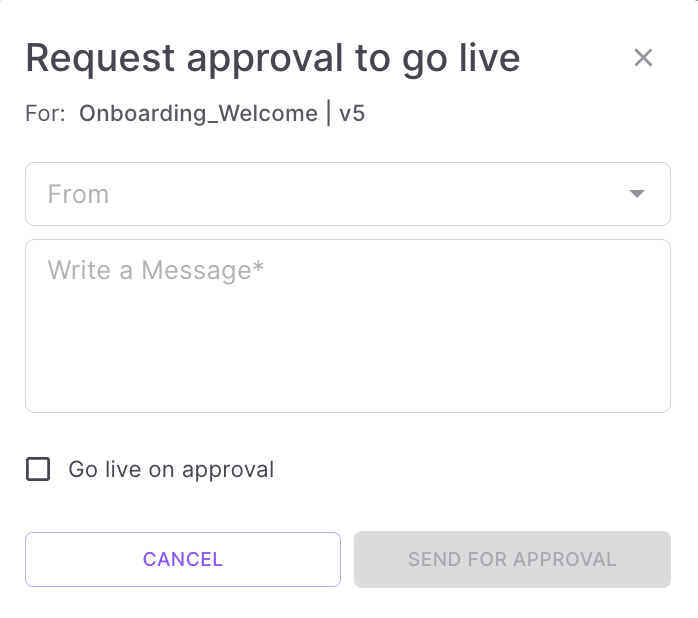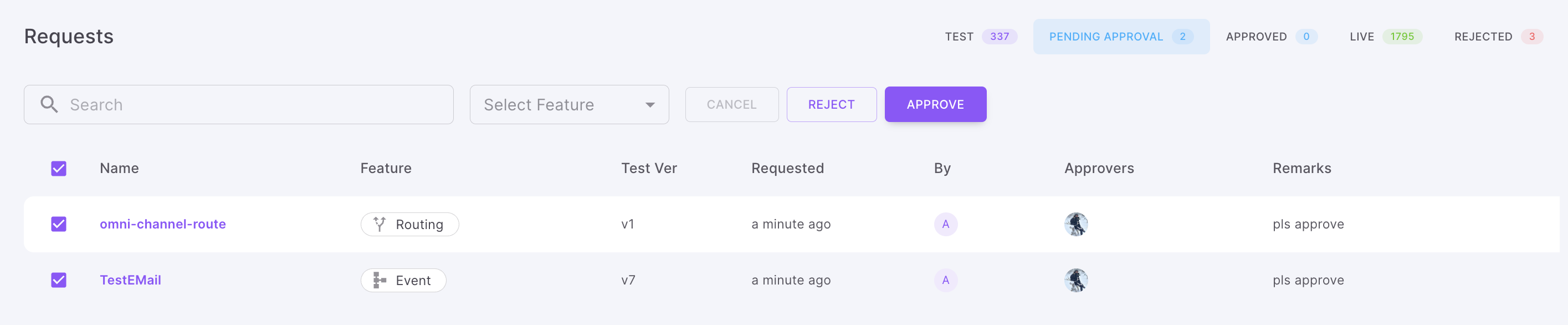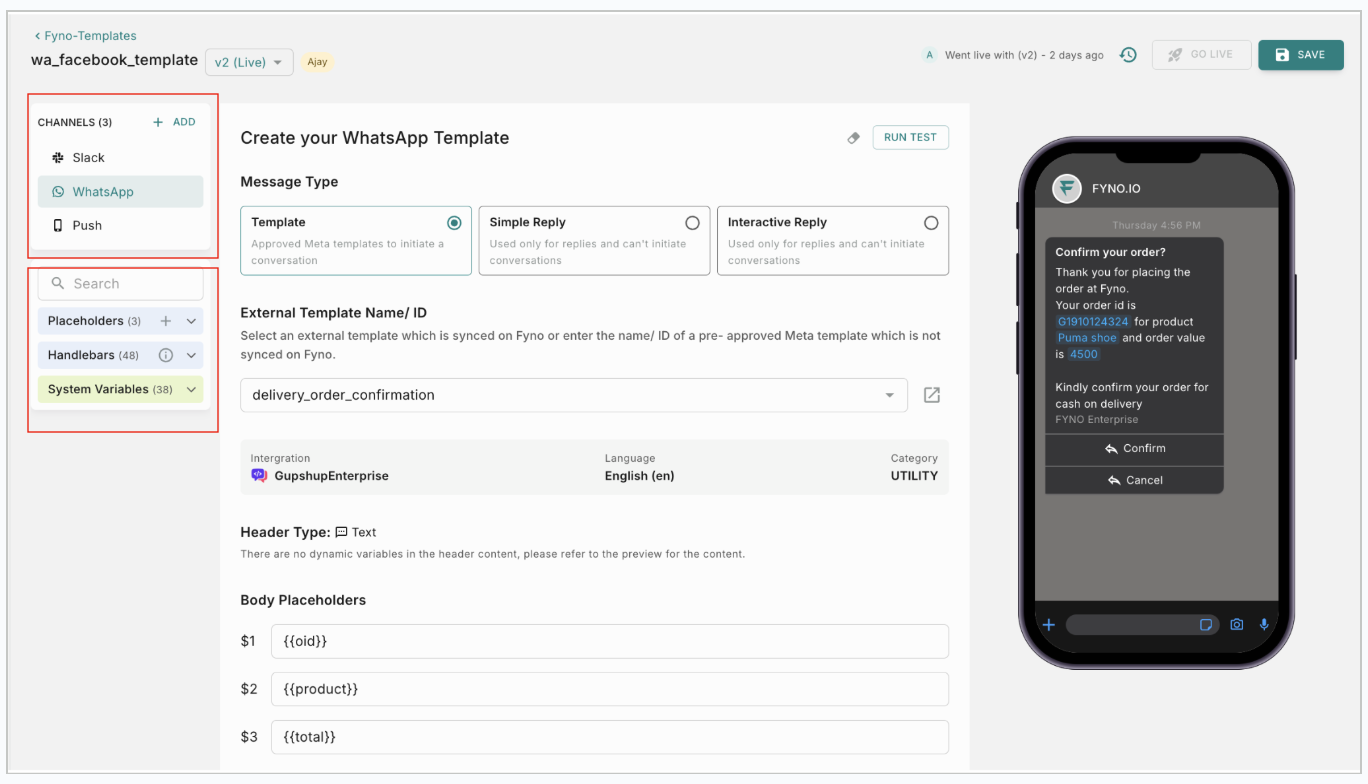Creating a Template
Fyno offers support for 8 different notification channels. For each channel to work, a template is mandatory, without which you won’t be able to send notifications.
In Fyno, templates serve as the foundation for your notification content. To streamline content management, Fyno allows you to create a single template that encompasses the content for all supported channels, including SMS, Email, WhatsApp, Push notifications, and more. A template can consist of two types of content:
- Static Content: This portion of the template remains consistent for all recipients and contains the core message or design of your notification.
- Dynamic Content: This part of the template includes placeholders that are dynamically populated with user-specific information. These placeholders can be mapped to data from your data payload, allowing you to personalize the notification content for each recipient. Examples of dynamic content include customer names, SIP amounts, due dates, and other relevant information.
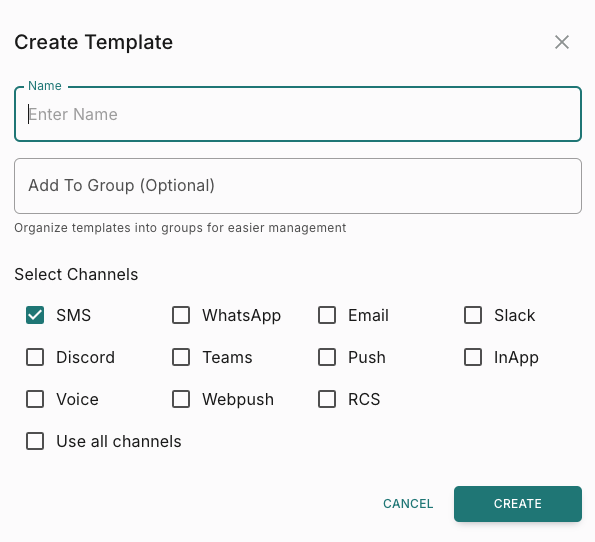
To understand how templates work for each Channel, let’s go a little bit in-depth for each one.
Test and Live Versions
Every template that you create will be saved as Test versions, allowing you to test different variations and content of templates, to suit your needs.
When a Test version is saved, this does not disturb the Live version that may be plugged in your application and may be active.
When you are confident and happy with the Template that you have created and tested in Test version, this can then be moved into the live version by following the below steps.
Approval flow
If you have enabled ‘Approval’ in Security Settings, when you click ‘Go Live’, you will need to raise an approval request for the changes you have done.