Kaleyra.io
Before we get started, you will need an active WhatsApp number as well as templates pre-configured in your Kaleyra.io account.
Find the Provider
Navigate to the Integrations page. Under “WhatsApp” section, click on the “Kaleyra.io” button.
Configure the Integration
In the pop-up that appears, fill in:
-
Custom name: Provide a name to help you identify the configured account in Fyno’s portal.
-
SID(Security Identifier): This can be found on Kaleyra.io, once you log in, under the “Developers” tab, once you access a previously created API Key (click on the more menu). Hover on any API key and you will see ellipsis icon in the last column. When you click it, you will see the below options. Click View and you will see the SID details.
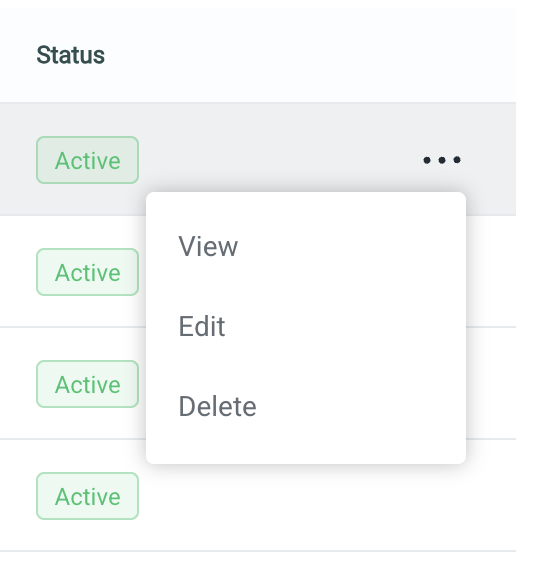
-
API Key: This also can be found on Kaleyra.io, once you log in, under the “Developers” tab. You can either copy the API Key of a previously created one or create a new one.
-
From Number: The registered WhatsApp number that you would like to use to initiate conversations. This can be found on the in the “Channels” tab by navigating to the WhatsApp channel and selecting “Manage”. Select “Configurations” from the ribbon menu on the top menu to find your configured numbers.
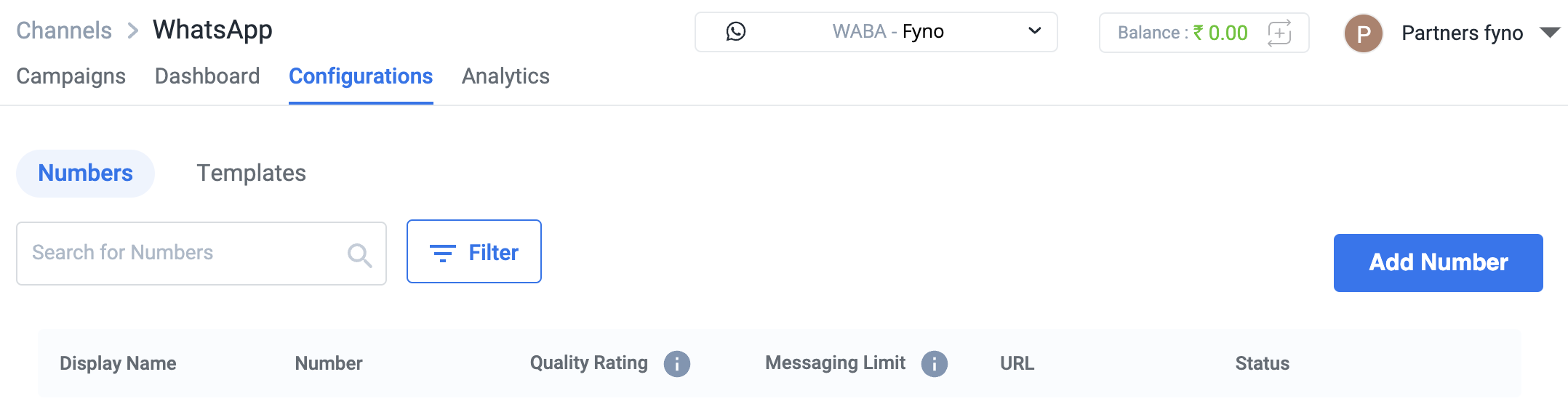
Message Delivery Status
While Fyno has the capacity to track the notification delivery status, Kaleyra.io requires a manual update of the Fyno Callback Endpoint in order to receive these reports. To update the Callback manually follow these steps: