RCS Template
There are 4 different types of RCS templates you can create.
- Template Message
- Simple
- Card
- Carousel
Template Message
A template message has a 160 character limit. Used for OTP, transactional, typically replaces SMS communication.
To create a new RCS template message, you need the following details:
- Type - Select the type of Template you want to create. select from one of the below options.
- Pre-approved RCS Template
- Reply: Simple
- Reply: Card
- Reply: Carousel
- Template Name - Enter the RCS template name you have created in your service provider.
- Template Type - Select from Simple, Card or Carousel
- Placeholders (Optional) - If your template uses any placeholders, you can add them here.
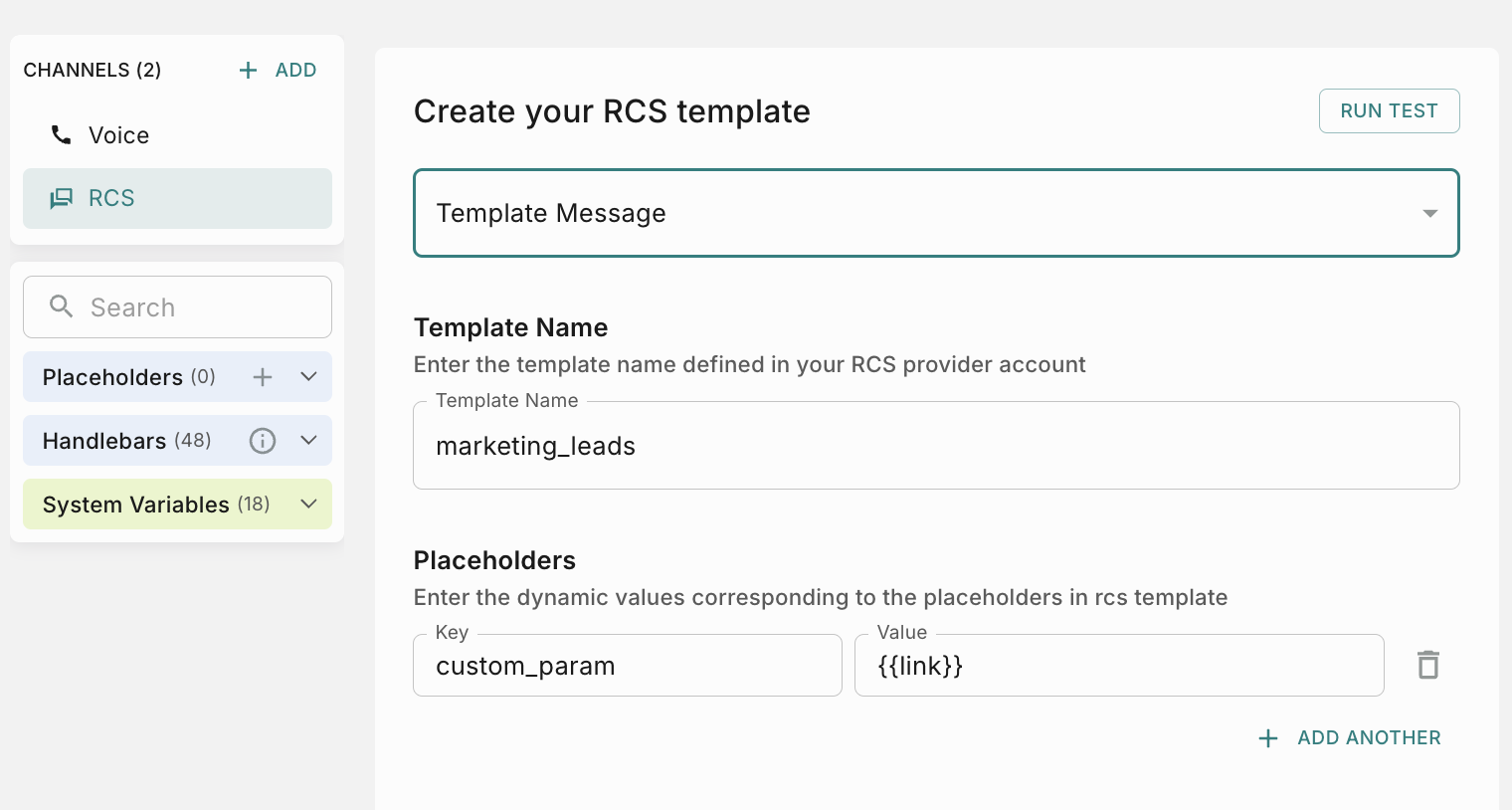
Simple
To create a new RCS template message, you need the following details
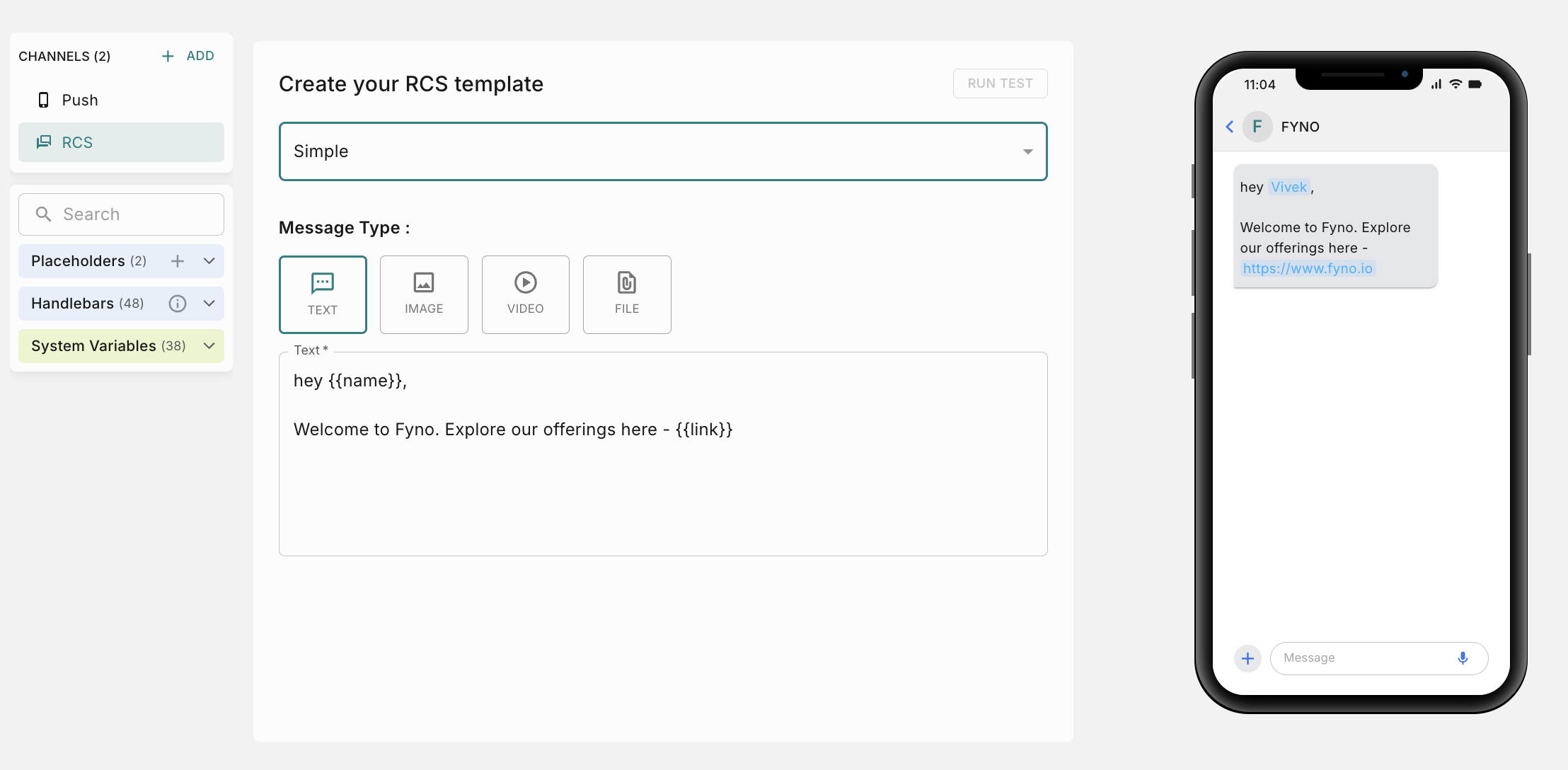
Card
Send a preview of your website or product in the form of an interactive card. Customers can click the link on the card to view your website or product. Rich media messages enable you to send images, buttons and suggestions for customer replies and actions.
Rich cards contain the following elements (you can always see how your message will look in the preview on the right side of your editor):
How to add buttons to Card?
You can add upto 4 buttons. There are 6 different types of buttons you can add
Quick Reply
- Button Title - Provide the text that appear on the message button.
- Button Payload (Optional) - Provide the payload that are sent back to the system when the button is clicked.

Visit Website
-
Button Title - Provide the text that appear on the message button.
-
Button Payload (Optional)- Provide the message or payload that are sent back to the system when the button is clicked.
-
URL - Provide a specific webpage or resource that users are directed to when they click on the button. Please ensure you have base URL: as the base before adding variables as suffixes. For eg.,
https://www.fyno.io/customers/can be the base URL followed by [customer_name]. So the full URL will be:https://www.fyno.io/customers/[customer_name]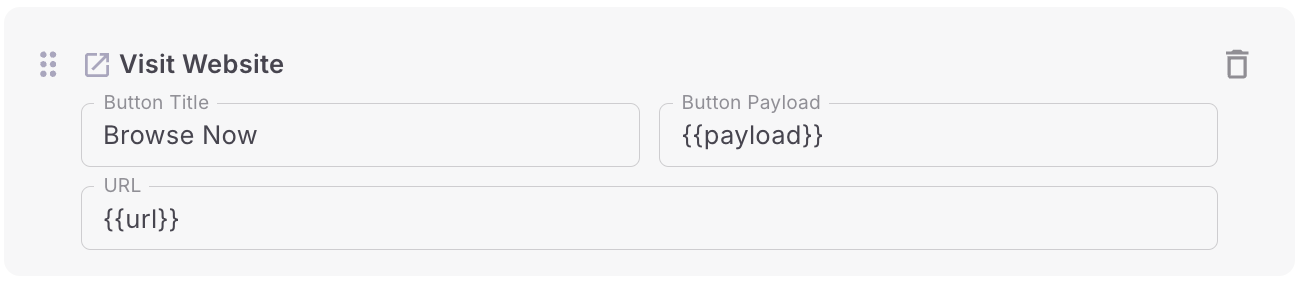
Phone Number
Phone numbers must include a leading +, the country code. Do not include separators. For example, +91 9999900000.
Date Select
-
Button Title - Provide the text that appear on the message button
-
Button Payload (Optional)- Provide the message or payload that are sent back to the system when the button is clicked.
-
Start Date - If you are sending a RCS message for an event conference, use start date to show when the conference starts.
-
End Date - If you are sending a RCS message for an event conference, use end date to show when the conference ends.
-
Event Title - Provide the title of the event
-
Event Description (Optional) - Provide a description about the event.
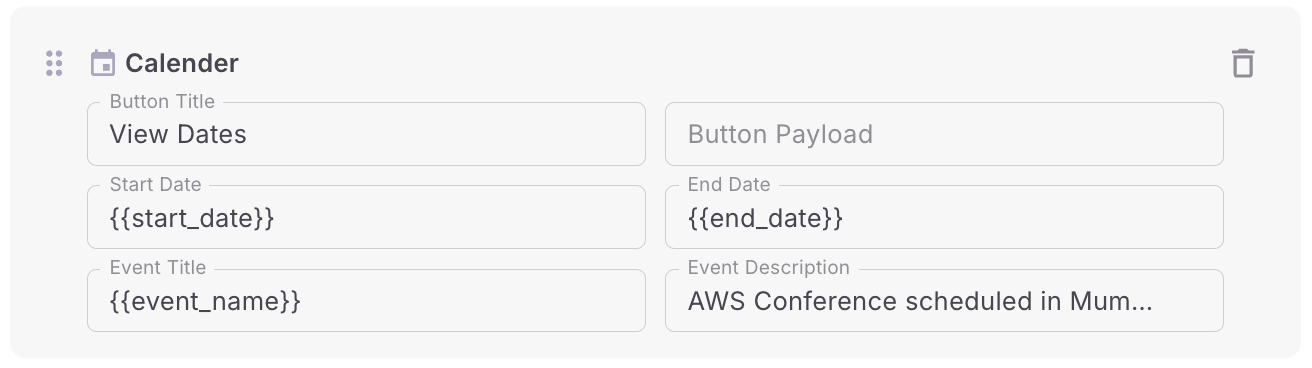
Send Location
You can show a location by entering the latitude and longitude or by entering Query.
-
Latitude - Provide the latitude in degrees. It must be in the range [-90.0, +90.0]. Positive latitudes are north of the equator, negative latitudes are south of the equator.
-
Longitude - Provide the longitude in degrees. It must be in the range [-180.0, +180.0]. Positive longitudes are east of the Prime Meridian; negative longitudes are west of the Prime Meridian.
-
Label - Provide the label of the pin dropped at latLong
-
Query - Enter the query that you would like to search for here. For instance, setting the query string to “Wework Co-working Space” will show all Wework Co-working locations in the user’s vicinity. Setting the query string to “32, 5th Block, Jaya Nagar, Bengaluru 560041” will select that specific address, regardless of the user’s location.
Request Location
Requests your user to share their location
Carousel
In this RCS template type, you can add upto 10 Rich Cards. All the input fields are similar to Rich Card. To know how to add a Rich Card, you can refer this.
How to add dynamic content in template?
You can add dynamic content in your templates using one of the 4 options mentioned below.
How to raise Approval requests
If your workspace has maker-checker workflow enabled for template management, the ‘Go Live’ action requires an additional approval step. You’ll need to choose from your designated approvers who will review and authorize the template changes.
You can read more about it here